How to Create and Optimize a Facebook Business Page
What is a Facebook Business Page?
Social media is all the rage, and that’s not changing any time soon. If your small business doesn’t use Facebook yet, it’s probably time to reconsider. A Facebook business page is a great place to:
- Promote events
- Share content
- Create posts
- Communicate with clients
- Share business news
- Share updates
Why You Want a Business Facebook Page
Facebook isn’t just where millions of consumers flock on a daily basis. It also already hosts pages for your competitors.
Currently, 98% of business-to-consumer (B2C) companies have Facebook pages, and business-to-business (B2B) companies aren’t far behind at 89%. These usage rates are higher than on any other social media platform, which means not having a business Facebook page lets your competitors take the lead.
A business page can also directly increase your revenue, especially when you start adding targeted Facebook ads to your Facebook marketing strategy. In 2017, 76% of consumers in the United States made a purchase after seeing a brand’s social media post. Posts are the leading platform for discovery.
Facebook also plays a huge role in your overall digital marketing strategy. Much like Google and Yelp, Facebook is one of the leading review sites for local businesses, with 49% of consumers seeking out reviews on this platform to guide their purchasing decisions. When you unlock your ability to get Facebook reviews, you can begin building a positive online reputation across platforms—and you can use Podium reviews to gather hundreds of authentic ratings where it matters.
Creating Your Facebook Business Page in 8 Steps
1. Create/Sign Up for Your Facebook Business Page
First, log in to Facebook and select the Pages tab from the left-hand sidebar. Tap the green Create Page button on the upper right-hand corner. Then, tap Get Started under “Business or Brand” or under “Community or Public Figure,” depending on your organization type. Most business owners will select the Business and Brand category to focus on marketing their products, services, and overall brand. Now is also a good time to go ahead and invite friends and family to follow your new page.
2. Enter your Business Details and Information
Next, you’ll fill in information about your business. The more information you provide, the more helpful your Facebook business page will be to potential customers.
Type in your page name—this should be the name of your business—and business category. Your category acts as a basic descriptor for what your business does. We recommend selecting a specific category to help page visitors best understand your company (ex: “Automotive Repair Shop”), but vague categories like “Business Service” can work if no other options suit your products or services.
Fill out your business address. You have the option to check Don’t show my address if you only want your city and state displayed. This is especially helpful if your office is your personal home address or if you don’t allow visitors. Also, be sure add your phone number, any other relevant contact information, and business hours.
Under your page name on the left-hand side, tap Create Page @Username. This unique username will give you a custom URL (ex: facebook.com/username) and help potential customers find you. That said, using your exact company name works best when possible.
3. Add your Business Profile and Cover Photos
Following the prompts, add your profile photo and cover image. Your profile picture should be an image of your brand’s logo—this will help with brand awareness. For your Facebook cover photo, you might choose a picture of your employees providing a service or product imagery.
You can skip these steps or change them later, but adding these images will help your business seem more legitimate.
4. Create an Action Button (Call-to-Action)
Setting up a call-to-action (CTA) button on your Facebook Business Page will encourage visitors to take a specific action, such as making a purchase or booking an appointment. Here’s how to set up a CTA button:
- Go to your Facebook Business Page and click on the blue “+ Add a Button” button below your cover photo.
- Choose the type of CTA you want to use from the list of options, such as “Shop Now,” “Book Now,” or “Contact Us.”
- Enter the URL where you want people to go when they click on the button. This could be a product page on your website or a contact form.
- Click “Finish” to save your changes.
Pro tip: Be sure to regularly review and update your CTA based on your business goals and promotions you may be running.
5. Connect your Facebook Page with your WhatsApp Business
Making sure it’s easy for your customers to communicate with you is crucial if you want to win business nowadays. Connecting your Facebook Page with your WhatsApp Business account will help you streamline customer communication and provide a better user experience. Here’s how to do it:
- Go to your Facebook Page and click on “Settings” in the top right corner.
- Click on “WhatsApp” in the left-hand menu.
- Click on “Connect Account.”
- Enter your WhatsApp Business phone number and click “Send Code.”
- Verify your phone number by entering the verification code you receive via WhatsApp.
- Once verified, choose which types of messages you want to send from your Facebook Page to WhatsApp (e.g. customer service inquiries, order updates).
- Click “Finish” to save your settings.
Once you’ve connected your business page with your WhatsApp Business account, customers will be able to message you directly through WhatsApp by clicking on the “Message” button on your business page.
6. Create your First Post
Creating your first post on your new page might feel a little daunting, but it’s an important step to start building your online presence. Here are some tips to help you get started:
- Define your audience: Before writing your post, think about who your target audience is and what they might be interested in.
- Keep it short and sweet: People tend to have short attention spans on social networks, so aim for posts that are concise and easy to read.
- Use visuals: Images and videos can help make your post more engaging and eye-catching. Make sure they’re high-quality and relevant to the content of the post. You might consider using a free tool like Canva to help. They’ve got tons of templates you can use, which makes creating content quick and painless.
- Showcase your brand personality: People like personality. Be sure your caption reflects your brand’s unique style and tone.
- Include a call-to-action (CTA): Encourage engagement by adding a CTA at the end of your post, such as asking people to comment or share their thoughts.
How to Manage Your Facebook Business Page
So now you’ve got a business page—congratulations! Now, let’s talk about how to manage that page.
How to Deactivate Your Facebook Page Temporarily
Need to take a little break or temporarily remove it from the public eye? If you think you might still need your business page in the future, temporarily deactivating it may be a good option. Here’s how to do it:
- Go to your Facebook Page and click on “Settings” in the top right corner.
- Click on “General” in the left-hand menu.
- Scroll down to the bottom of the page and click on “Remove Page.”
- Select “Deactivate Page” and click “Continue.”
- Follow the prompts to confirm that you want to deactivate your page.
Once you’ve deactivated your Facebook page, it will no longer be visible to anyone. It’s important to note that deactivating your page is different from deleting it entirely. If you choose to delete your page permanently, all of its content and data will be lost forever, so make sure you’ve really thought the decision through before you make any rash decisions.
How to Permanently Delete your Facebook Page
Maybe you’re going out of business or you just don’t want to deal with the upkeep of your Facebook business page anymore. It happens, we get it. If you’ve decided that you no longer want to keep your Facebook Page, you can permanently delete it. Here’s how:
- Go to your Facebook Page and click on “Settings” in the top right corner.
- Click on “General” in the left-hand menu.
- Scroll down to the bottom of the page and click on “Remove Page.”
- Select “Permanently Delete Page” and click “Continue.”
- Follow the prompts to confirm that you want to permanently delete your page.
Once you’ve confirmed that you want to delete your Facebook Page, it will be removed from Facebook forever, along with all of its content and data. This action cannot be undone, so make sure that this is what you really want before proceeding.
How to Schedule Posts
It’s important to post content often, but we get it—keeping up a regular posting cadence can be overwhelming. Luckily, Facebook allows you to schedule posts in advance, which means you can batch out content once or twice a month and not have to worry about manually posting. Here’s how to schedule a post on Facebook:
- Start by creating your post as you normally would, including any text, images, or links you want to include.
- Once your post is ready, select “Schedule.”
- Choose the date and time you want your post to be published using the calendar and clock icons.
- Click “Schedule” to set the publication date and time for your post.
Another option is to use a scheduling tool like Buffer. This is a good route if you want to schedule posts for multiple platforms rather than just Facebook.
Optimizing your Facebook Business Page: 3 Tips
Next, let’s talk page optimization. If you want to make the most out of your business page, the following tips will lead you in the right direction.
1. Explore your Page Insights
Data-driven decisions are the best kind of decisions. Facebook Business Page Insights provide tons of valuable data and information about your audience, engagement, and performance on the platform. Here’s how to explore that data:
- Go to your Facebook Page and click on “Insights” at the top of the page.
- From here, you’ll see a dashboard with several different tabs that allow you to explore different types of data about your page.
- The “Overview” tab provides a summary of your page’s performance over the last 7 days, including metrics like reach, engagement, and likes.
- The “Likes” tab provides information about who likes your page, including demographics like age, gender, and location.
- The “Reach” tab shows how many people have seen your posts in their News Feed or on your Page.
- The “Engagement” tab displays data on post engagement such as reactions, comments, shares etc.
- You can also explore other tabs that provide more detailed information about video views, website clicks and more.
2. Pin a Post
Not all posts are created equal. Some posts will include important information and announcements, so you might want to pin them to the top of your page for optimal visibility. Here’s how to do it:
- Go to the post you want to pin on your Facebook Business Page.
- Click on the three dots in the top right corner of the post.
- Select “Pin to Top of Page” from the drop-down menu that appears.
- If you have multiple posts pinned, you can rearrange their order by clicking and dragging them in the “Pinned Posts” section located under your page cover photo.
- To unpin a post, click on the three dots in the top right corner of the pinned post and select “Unpin from Top of Page.”
Something important to note is that you can only pin one post at a time, so be sure to choose your pinned post carefully.
3. Get Facebook Reviews
Reviews are everything nowadays—they can literally make or break your business. Time spent collecting reviews from your customers will never be time wasted, but you also want to make the collection process as quick and simple as possible. And no, we’re not talking about buying reviews (that’s never a good idea).
By using a tool like Podium, you can easily ask for reviews from your customers via text any time they make a purchase. If you bake this process into your daily to-do list, your online presence will thank you for it. Podium also makes it easy to respond to reviews, which is good practice.
As a final word of advice, make sure to remove fake or spammy reviews as they might raise some red flags for potential customers visiting your page for the first time.
Protect Your Personal Information While Attracting Customers to Your Business
With over 2.4 billion active monthly users on Facebook, it’s hard to ignore the opportunities this social media platform can bring to your business. However, if you believe in the age-old rule of not mixing business with pleasure, you may wonder how to create a business Facebook page without a personal account.
Sharing personal email addresses, phone numbers, and birthdays on the internet isn’t everyone’s cup of tea. Whether you want to limit what your team members can see or you’re skeptical about Facebook altogether, it’s understandable. You might not be in the market to publicize your private details.
If you want to maximize your social media marketing by creating a Facebook business page but don’t want your personal information within reach, read on. We’ll show you how to make it happen.
Are Personal Accounts Required to Create a Business Facebook Page?
While a personal Facebook profile is required to create a Facebook business page and to become a Facebook admin, you can avoid creating a personal profile all your friends can search for.
To create a Facebook page without a personal Facebook account, create a new account on Facebook’s homepage with your business email address. This way, you’ll only need to provide the following information:
- Your first name
- Your last name
- Your birthday
- Your gender
Even if prompted, you are not required to add your phone number to Facebook. However, it can add an extra layer of security to your Facebook page. We’ll soon explain how to keep your phone number and your required pieces of personal information private.
Keeping your personal information private
Once you’ve created your Facebook profile with your business email, you can further protect the minimal personal profile information you provided. In this section, we’ll guide you through a couple of precautions you can take to keep your account as non-personal as possible.
Make your Facebook profile unsearchable
The first step most users take to protect their information is making their profile fully private. This means no search engines can display your profile in their search results, and no Facebook users can find your account by searching for your phone number or business email address.
To make your profile unsearchable, log in to Facebook and head to the Privacy Settings and Tools section of your account.
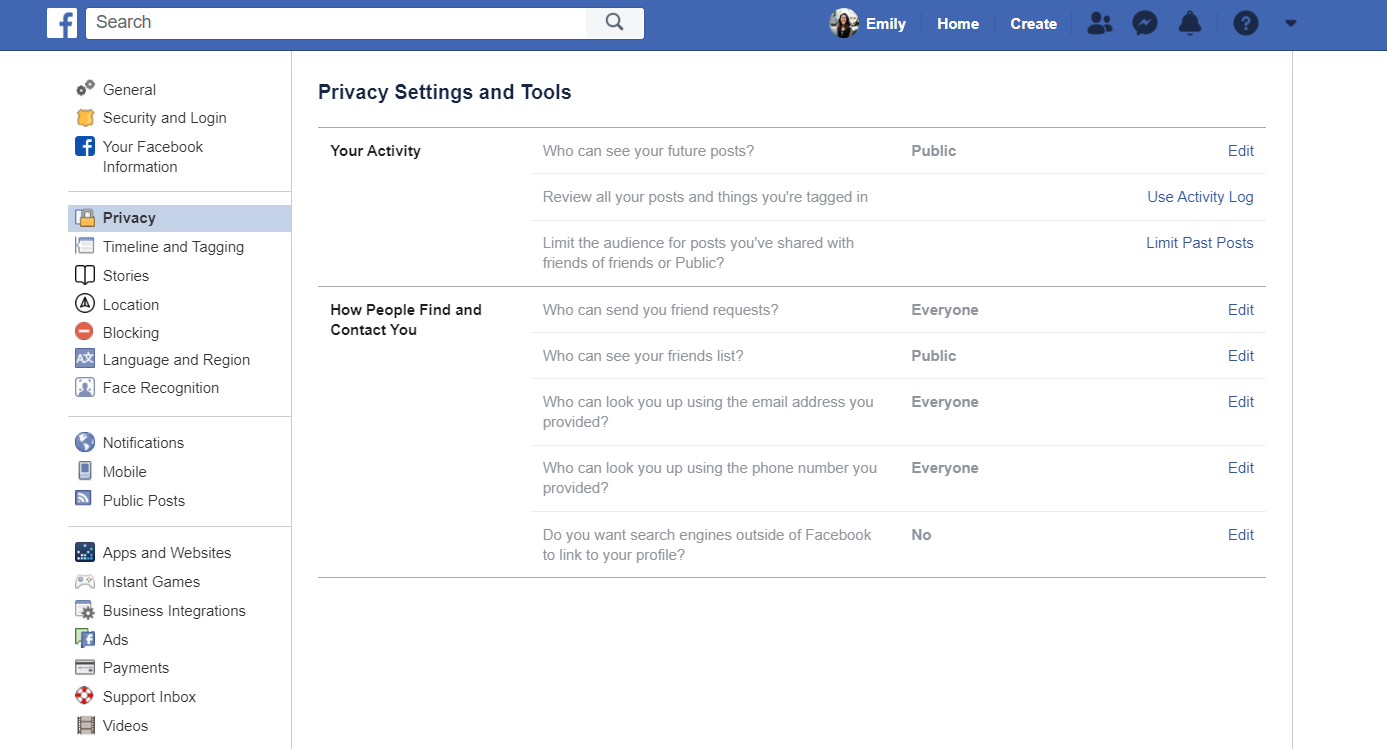
Then, tap Edit next to the following sections and update the privacy setting to Friends or Only Me:
- “Who can see your future posts?”
- “Who can see your friends list?”
- “Who can look you up using the email address you provided?”
- “Who can look you up using the phone number you provided?”
Then, tap Edit next to Do you want search engines outside of Facebook to link to your profile? and uncheck Allow search engines outside of Facebook to link to your profile if needed.
Changing these settings will only affect your Facebook profile. Your Facebook business page will still be completely searchable for all users who may be interested in your company.
Hide your personal details
If your Facebook profile is discovered organically on the platform—for example, if you comment on a friend’s post or someone searches for your Facebook name—some of your personal account details can still be viewed. To ensure they remain hidden from profile visitors:
- Tap on your profile button on the top bar of the website. This is where your name and profile picture are located.
- Select the About tab on your profile.

- Select the Contact and Basic Information section.
- Move your mouse over any personal account information you don’t want seen, such as your email address or birthday, and tap Edit.Then, update the privacy setting to Only Me and press Save.
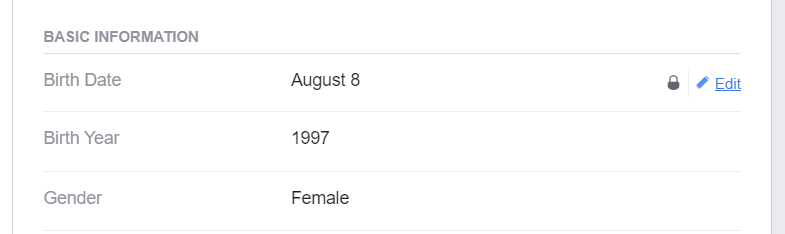
A note on Facebook’s user policy
Before you create your account with your business email, be sure your new account complies with Facebook’s policy. Avoid these to align with Facebook’s user policy:
- It’s not your first Facebook account. If you already have a personal profile on Facebook, you are not allowed to have a second profile. Creating an account with a different email can put both Facebook accounts—and therefore, your business’s Facebook page—at risk for deactivation.
- You use your business’s name for your personal account’s name. Facebook does not allow you to use your business name in place of your first and last name. All Facebook accounts must be owned by individuals. Additionally, anything besides your real name can flag to Facebook that you’ve created a fake account.
Build Your Company’s Online Presence
Creating a business page on Facebook without a personal account is essential when you want to make your company a star, but you don’t want the spotlight on your private information. Facebook makes it easy for users to hide details like your phone number and birthday, so you won’t have to worry about having your details shared.
When your business page is live, use best practices to get great results. Learn how you can gather Facebook reviews and utilize Messenger to get the most out of the billions of potential customers on the platform.
Podium helps businesses like yours collect more reviews on platforms like Facebook. Interested in streamlining your customer communications, collecting more reviews, and modernizing your business? Try Podium for free to see how we can help.







