How to Use Google Analytics to Track Live Chat in 3 Steps
Chances are you’re probably used to getting important data from Google Analytics. Many local business owners use this tool to evaluate web traffic, conversion rates, and ad campaigns. But what you may not realize is that you can also get Google Analytics live chat insights and data in real time.
Read on to learn why you should look into live chat Google Analytics integration and how to get it set up in three easy steps.
What does it mean to integrate Google Analytics with live chat?
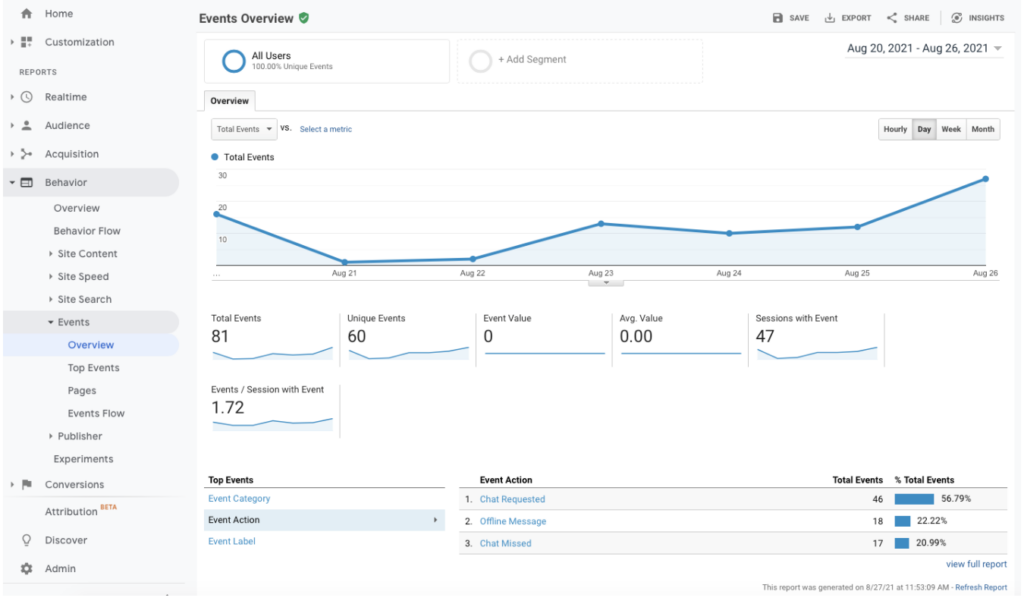
Integrating Google Analytics and Live Chat consists of applying the functions and data analysis of Google Analytics to the live chat (or chatbot) feature on your website or app. It allows you to gather important data and insights from your marketing efforts. It also allows you to measure how your live chat conversations are impacting your sales and other business metrics.
The reasons to connect live chat with Google Analytics are very similar to why you would connect anything else. You set yourself up to gain valuable insights that help you raise your bottom line, offer better customer support, and turn conversations into conversions.
Benefits and Drawbacks of Google Analytics Live Chat Integration
While an integration of this type primarily helps you optimize your processes, there are a few things you should also be aware of.
Pros
- Google Analytics data will show you where your most valuable conversions come from. You can then use this information to focus on those sources, which will boost efficiency and streamline costs.
- The insights can help you generate leads more efficiently.
- You can look at data on conversations, the automated greeting, the pre-chat form, the post-chat survey, and more.
- Google Analytics is highly intuitive to use.
- You can view all of your other relevant insights in the same program. This lets you track the entire customer journey on your website, from visiting pages to talking to your team. Monitoring data from various website interactions in a single place makes it easier to find and compare insights.
- You can better understand which pages on your website are most likely to generate chats.
- You can better understand how chat interactions vary across user devices.
- You can integrate with your Google Ads account to understand campaigns and keywords and which ones drive chats.
- Compare chat performance across email, SEO, and other marketing channels.
- Nearly all businesses already have Google Analytics set up. If you don’t, you probably should set it up anyway.
- Setting up Google Analytics only takes a few minutes.
- You can gather additional information with pre-chat surveys.
- There is plenty of support available if you have questions or concerns about setting up Google Analytics or using the data.
- Analyses can include a range of helpful data, including when the chat was started, when offline messages are sent, where your visitors are from, and more. You can customize your Google Analytics reports to include the information you need.
- You can include conversations in your advertising strategies once you have better data on them. The conversations can inspire marketing campaigns via the data you find from them. Or you may even find yourself wanting to quote interactions with your team directly.
Cons
- There is some setup required. (But not much.)
- If you don’t already have one, you must create a Google Analytics account. (But every business should already have one to track their digital marketing.)
- Your chat platform may be one of the few that doesn’t connect to Google Analytics. In this case, you either cannot connect or switch platforms.
- You have to know how to use the data to get the most from the connection.
- You have to remember that conversions are not just through the chat. There are numerous other touchpoints in the process as well. (But you can use Google Analytics for live chat to track the end of the journey.)
How to Set Up Live Chat and Google Analytics Integration in 3 Steps
Once you’ve decided to get Google Analytics chat insights, all that’s left is to connect your live chat to the Google Analytics platform. The process of Google Analytics integration is pretty straightforward, allowing you to start collecting insights quickly.
1. Connect live chat to Google Analytics.
The most important part of the process is connecting your live chat to Google Analytics. The exact process will depend on which chat software for small businesses you use.
However, there are usually one of two basic processes to choose from.
With a Google OAuth connection
If your chat software connects with a Google OAuth connection, you’ll find an integration right in your chat app. You simply set this up. Once you log into your Google Analytics account, you can easily follow the steps on the screen and connect within minutes.
With a built-in Analytics connection
If your chat software has built-in connections for analytics, you’ll need to enter your analytics ID from Google Analytics into your chat software’s built-in analytics. Where you enter the ID and at what point in the setup process will depend on the platform.
You can find your analytics ID by logging into your Google Analytics account and locating it on the dashboard.
This ID is also called your Google Analytics tracking ID. Having this tracking ID on hand for Google Analytics integration with other programs will be helpful.
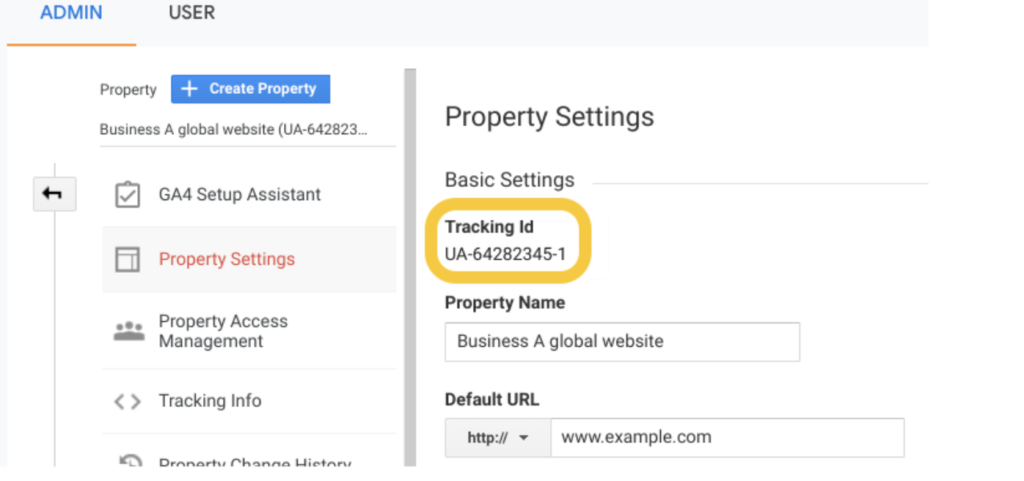
2. Create a new event goal.
Once you have connected your live chat program to Google Analytics, it is time to start tracking data. You will do this via Goals.
Start by logging into your account. Click “Admin” at the bottom left corner of the page.
From the menu, select “Goals.” This option should appear in the third column under “View.”
Next, choose “New Goal+.” You will then be prompted to set up your goal.
As you do so, you’ll be able to choose “Live chat” under “Enquiry.” Select that and the other options relevant to your goal. Then hit “Continue.” You’ll then be able to select the details of your goal in more detail.
Now, you can name your goal and set it up as an “Event.”
Select “Save,” and your new Goal Event will be saved.
You can set up multiple goals to track various specific situations. For example, you can track details about:
- When chats take place
- Automated greetings
- When rich greeting buttons are clicked
- When pre-chat surveys are filled in
- When ticket forms are filled in
- When post-chat surveys are filled in
For each of these, you will choose a different element for “Action.” For example, the details for “Action” in one scenario might say “startchat.” But they could also read, “ticket form filled in,” “pre-chat survey filled in,” or something else.
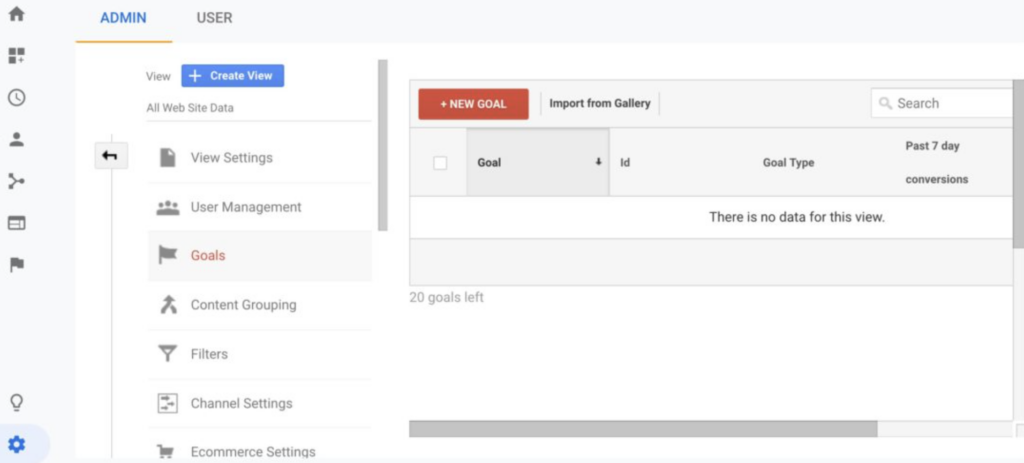
3. Test.
After you’ve completed these steps, it’s time to test. Periodically run a test to make sure that your Goal Event works as intended. Testing can be as simple as monitoring your results carefully for the first few days to ensure it tracks correctly. You can also have someone on your team visit your website and engage with the live chat to confirm that analytics are working. If you perform this test yourself, be sure to log out of your Google Analytics account and website administrator accounts before doing so.
You can also test your goal within Google Analytics itself. To do so, click “Verify your goal.” This button will calculate your conversion rate for the given goal based on your website data from the past seven days. It’ll also let you confirm that it’s working correctly.
How to Integrate Google Analytics with Live Chat
Want a bit more clarity? Here are a couple more on-the-ground tips to help the process go as smoothly as possible.
1. Create a Google Tag Manager account.
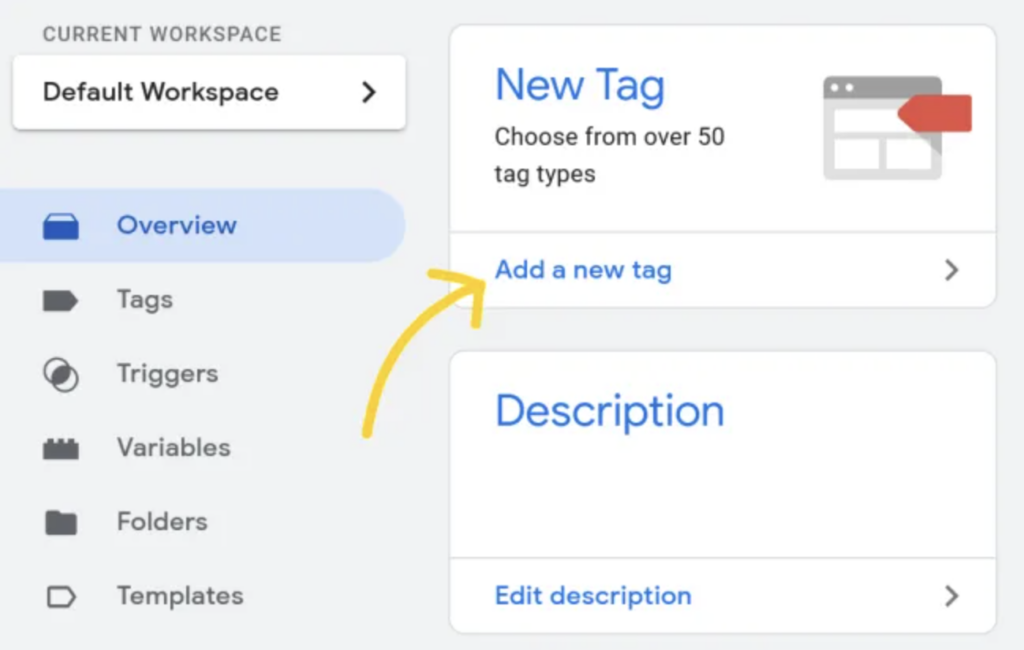
A “gtm” is a tag management system that makes it much easier for you to effectively manage and quickly update tags (measurement codes and related code fragments) on your app or site.
2. Add a tag configuration.
Alongside adding live chat installation code, adding a configuration tag ensures that data flows accurately and smoothly to Google Analytics. You can create one of every page you want to collect data for.
FAQs
Any questions? Here are a few common ones.
How do I chat with Google Analytics support?
Google Analytics offers email support for its products, as long as you have a business 360 account. There is also live chat support within Analytics 360. Live chat support is available during working hours.
How do I get help with Google Analytics?
You can directly contact Google support if you need help with Google Analytics. Depending on your live chat platform and the level of integration with Google Analytics they offer, you may also get some support from the chat platform.
There is also a vast knowledge base of FAQs for Google Analytics, along with a large amount of detail.
Does Google Analytics have real-time, live data?
Real-time reports offer usage data for periods ranging from “right now” to 30 minutes ago and up to 60 minutes.
How do I track conversations in Google Analytics?
Google Analytics offers email support for its products, as long as you have a business 360 account. There is also live chat support within Analytics 360. Live chat support is available during working hours.
Get Started
By incorporating Google Analytics into your live chat, you’ll gain valuable insights. You can view specific data on your live chat interactions with customers. Additionally, you can integrate that live chat data with other analyses from Google Analytics to gather critical information, such as which pages of your website are most likely to lead to chat window conversations. With that data in hand, you can improve the customer experience, generate leads, and boost conversions.
Want to maximize your live chat conversions? Look no further. Podium offers a world-class marketing platform with top-tier live chat integration via their Webchat solution. Webchat has helped thousands of local businesses significantly improve their conversion rates via text. Get started free today.
Get started today
Ready to grow? Scale your business with an AI-powered lead conversion platform.







