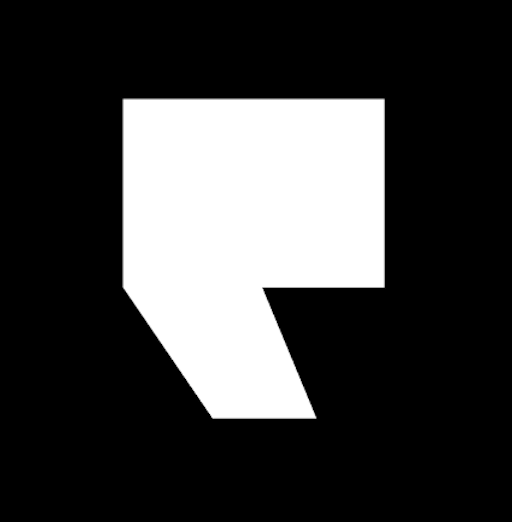How To Implement Voicemail to Email In Your Business + 5 Tools
Voicemail-to-email technology makes it much easier to stay top of mind and more consistently keep customers in your sales funnel. By eliminating the pressure to constantly check your voicemails and making it easier to organize B2B (business-to-business) and B2C (business-to-customer) communications, you can follow up with customers in a timely manner–which is crucial for good customer service.
Imagine not replaying a voicemail multiple times to ensure you’ve written down the correct contact information.
Imagine how efficient it would be to quickly and easily forward high-priority or time-sensitive customer messages to the specialists who can help them.
Imagine the time you can save, and the frustration you can avoid, so you can focus on making more sales and connecting with prospective customers.
But how do you bridge the voicemail-to-email connection, and which voicemail sent to email services are right for you?
If you’re looking for the most effective tools and strategies that help your business stay competitive in today’s modern landscape, you’ll appreciate these step-by-step instructions on how to forward voicemails to email in both audio and text form. And, you can try one of the most popular tools that help you master your incoming communications strategy.
Can voice messages be sent to email?
Yes, and getting started on how to send voicemails to emails is as easy as downloading a free add-on for your Gmail browser. The first strategy is how you can send voicemail messages right in your Gmail easily and quickly.
Here is a simple walkthrough for finding, installing, and using a voicemail-to-email add-on.
1. Open the Gmail inbox account in which you’d like to start sending voicemails.
2. Navigate to the right-hand navigation bar and click the “+” symbol at the bottom of the list (if you can’t see this right-hand menu, drag your mouse to the bottom right corner and click the small, right-pointing arrow to open the menu bar).
3. Search for the “Vocal” add-on, and install it. Accept or reject all relevant prompts to install the add-on to Gmail.
4. Open your Gmail app again (on your desktop or mobile device). Beside your “send” button, there will be a microphone button.
5. Click the microphone button to open a pop-up that prompts you to start recording your voice message.
6. Once you’ve finished recording, hit the “attach message” option, and the audio message will appear in a new email draft!
Before you send your email with the voice message, you can click the voice recording link to ensure everything sounds exactly the way you want it to before it goes out to the desired recipient.
Now that you know how to record and send voicemails in emails, try tips on what to say in 21 of the best scripts for business voicemail greetings. And, if you’re looking for additional inspiration, you can check out this list of greeting message examples.
How to Forward Voicemails to Email
You can utilize voicemail to email tools regardless of what device you do business on. From Apple to Android to Samsung, the following explains exactly how to send voicemails to emails on your preferred mobile or desktop channel.
How to Forward a Voicemail on iPhone
- Open your voicemail app on your iPhone, and navigate down the list until you find the iPhone voicemail you want to forward from voicemail to email.
- After scrolling (and locating) down to the desired voicemail message, tap to open it.
- Tap on the Share button (located on the right-hand side of the screen), to open a sharing menu with format options for your voicemail.
- There are a variety of sharing options. Tap the method that transfers the voicemail message to the appropriate email address.
Once you’ve done that, a new email draft will open up with the voicemail attached as a “.m4a” file, and you can edit and send the email as desired.
Note: though iPhones automatically create and provide transcripts for the first 45 seconds of a voicemail, those transcripts can’t be shared. You can only share the audio file. This is why it’s a good idea, no matter what device you’re using, to find a voicemail transcription tool that helps simplify customer follow-up.
How to Forward a Voicemail Message on Android
- Unlock your Android phone, and open your voicemail box menu.
- Scroll through the list of voicemails, and tap on the desired voicemail.
- In the top right corner of the screen, there are three vertical dots. Tap on them to open a drop-down menu.
- Tap on the Share button to open a list of sharing options, and select which location you’d like to forward your voicemail to (note: like iPhones, you can’t share the transcript from a voicemail).
How to Forward a Voicemail on Samsung
- On your Samsung mobile device, open the Voicemail app.
- Locate and tap the voicemail you wish to forward to an email draft.
- Select the app to send your voicemail (in this case, email, but Messenger, Gmail, Outlook, or your default texting app are alternative options).
Write your email message and send your voicemail file as desired.
How to Forward a Voicemail Using a VoIP App
VoIP stands for “Voice over Internet Protocol,” Instead of using analog phone lines, VoIP technology lets users make voice calls over a broadband internet connection. The VoIP you use determines the limits of who you can contact. Certain services only allow for calls between VoIP services, while others allow users to contact any valid phone number.
You can learn more about the features and benefits of VoIP in this article, but here are the steps to walk you through forwarding voicemail to email on VoIP.
- Using either a mobile device or a desktop computer, run your VoIP services and open the voicemail menu.
- Once you’ve found the voicemail you want to share, press and hold the voicemail to open a pop-up menu.
- From the new pop-up menu, hit the “Share” text to open up all of your sharing options.
- From the list of options, choose the communication channel you’d like to send your voicemail to.
Note: One benefit of certain VoIP is the option to generate transcripts, create auto-replies, and integrate with other CRM software.
5 Voicemail to Email Tools to Try
The convenience and efficiency of voicemail-to-email and email-to-voicemail technology can greatly improve communication with customers and help propel prospects through your sales funnel.
But, it can be hard to determine which tool to try. There isn’t a one-size-fits-all solution, as your industry and business size may mean one option works better than another (such as operating an ecommerce, retail, or dealership business).
And, regardless of your industry or the size of your business, all businesses need to know what a VoIP phone system costs and whether it aligns with their budget. Here are five excellent phone system solutions, including their features, and prices, to ensure you have a starting point for your research.
VoIP
One of the most convenient aspects of VoIP is its accessibility on smartphones and desktops. Podium VoIP takes that efficiency to the next level with AI that helps businesses more effectively connect with leads, manage calls and texts, and consolidate all incoming communications (calls, texts, and messages) into a centralized inbox so you never miss a message. In addition, Podium’s AI Employee instantly responds to missed calls 24/7.
Google Voice
Included in Google Workspace, Google Voice effortlessly integrates with relevant apps like Meet and Google Calendar. It also uses its AI technology to transform voicemails into text formats and offers a variety of telephony features.
Pricing starts at $10 per user, per month.
Grasshopper
Great for startups and small businesses, Grasshopper phone systems offer a user-friendly setup, easy email message forwarding, and the feature to have transcripts sent to email inboxes. Available on both desktop and mobile, it also provides call forwarding, extensions, and virtual faxing.
Pricing starts at $14 per month.
YouMail
Straightforward and user-friendly, YouMail offers visual voicemail services for auto-forwarding voicemails to emails, as well as making it easy to download voicemails from its web application. With multiple sharing options, including social media channels, it’s an excellent entry-level tool for those who mostly need a voice-to-transcription tool.
Pricing starts at $5 per month.
RingCentral
Boasting features like conference calls, voice-to-text, SMS, and more, RingCentral is a popular voicemail transcription service that works well for remote work environments thanks to the flexibility of receiver devices. It also offers the ability to send voicemails (both audio files and transcript files) to email.
Pricing starts at $20 per month.
Podium VoIP
Podium helps you turn customer calls into revenue with artificial intelligence that works on your terms. Connect with leads faster, manage calls, messages, and texts, and do more with an AI Employee that doesn’t take vacation and works 24/7.
Check out Podium’s VoIP product page for more details and to watch a demo.
Get started today
Ready to grow? Scale your business with an AI-powered lead conversion platform.