See Which Bulk Messages Generate Traffic, Leads, & Sales
As you share bulk messages with your leads and customers, it’s important to know what’s working and what isn’t.
- Which bulk messages are increasing traffic?
- Which bulk messages are generating leads?
- And which bulk messages are leading to sales?
When you know the answers to these questions, you’ll be able to more efficiently create bulk message campaigns that are sure to drive the ROI your business is looking for. In this article, we explain how to do just that.
The first step in this process is to set up UTM parameters—but before we do that, let’s review what a UTM parameter is.
What is a UTM parameter?
UTM parameters are short text codes that you add to website URLs. They’re used in web analytics to help you track traffic sources and campaigns so you can see which channels are generating the most traffic, leads, and sales—all in Google Analytics (GA4).
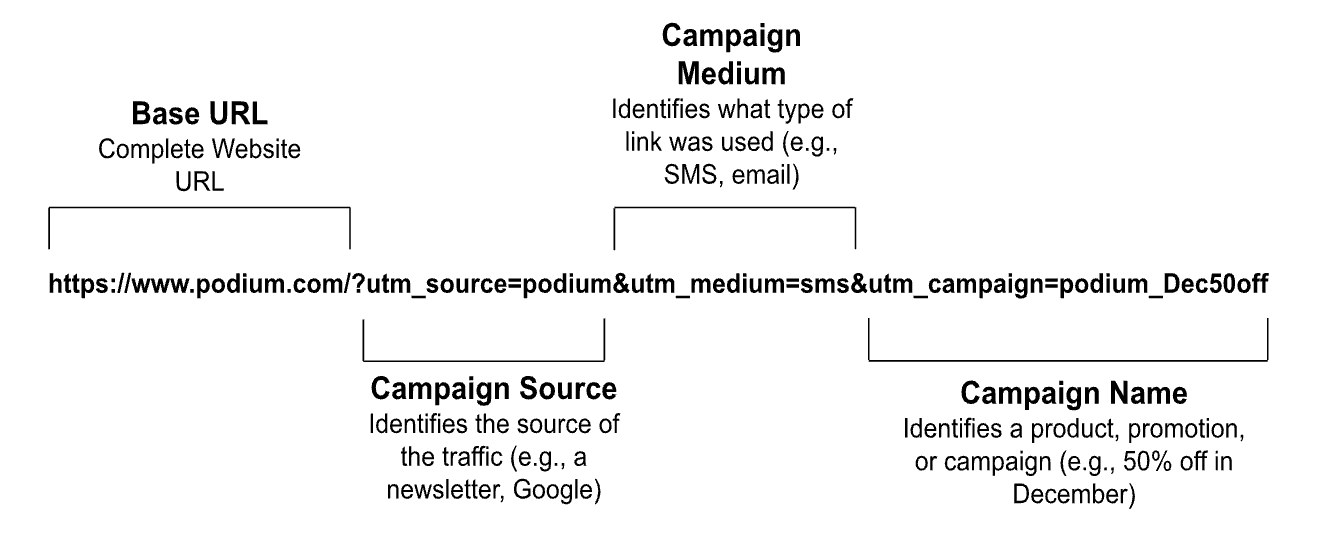
Why are UTM parameters important for SMS campaigns?
With UTM parameters—or UTM codes—you can understand the traffic and leads that your SMS campaigns are generating within GA4. This means you can identify which text messages, content, styling, and other characteristics drive the most conversions and use them in A/B testing, as well.
How to Create UTM Parameters for Bulk SMS Campaigns
Now let’s take a look at how to see which of your bulk message campaigns generate traffic, leads, and sales for your business.
1. Set Up UTM parameters with a campaign builder.
A campaign URL builder is a tool that helps you easily generate URLs with UTM tracking parameters for your bulk messages campaign. It makes sure your UTM parameters are formatted correctly so they can be tracked properly in your analytics.
To set up UTM parameters with the GA4 Campaign Builder, first, navigate to the page.
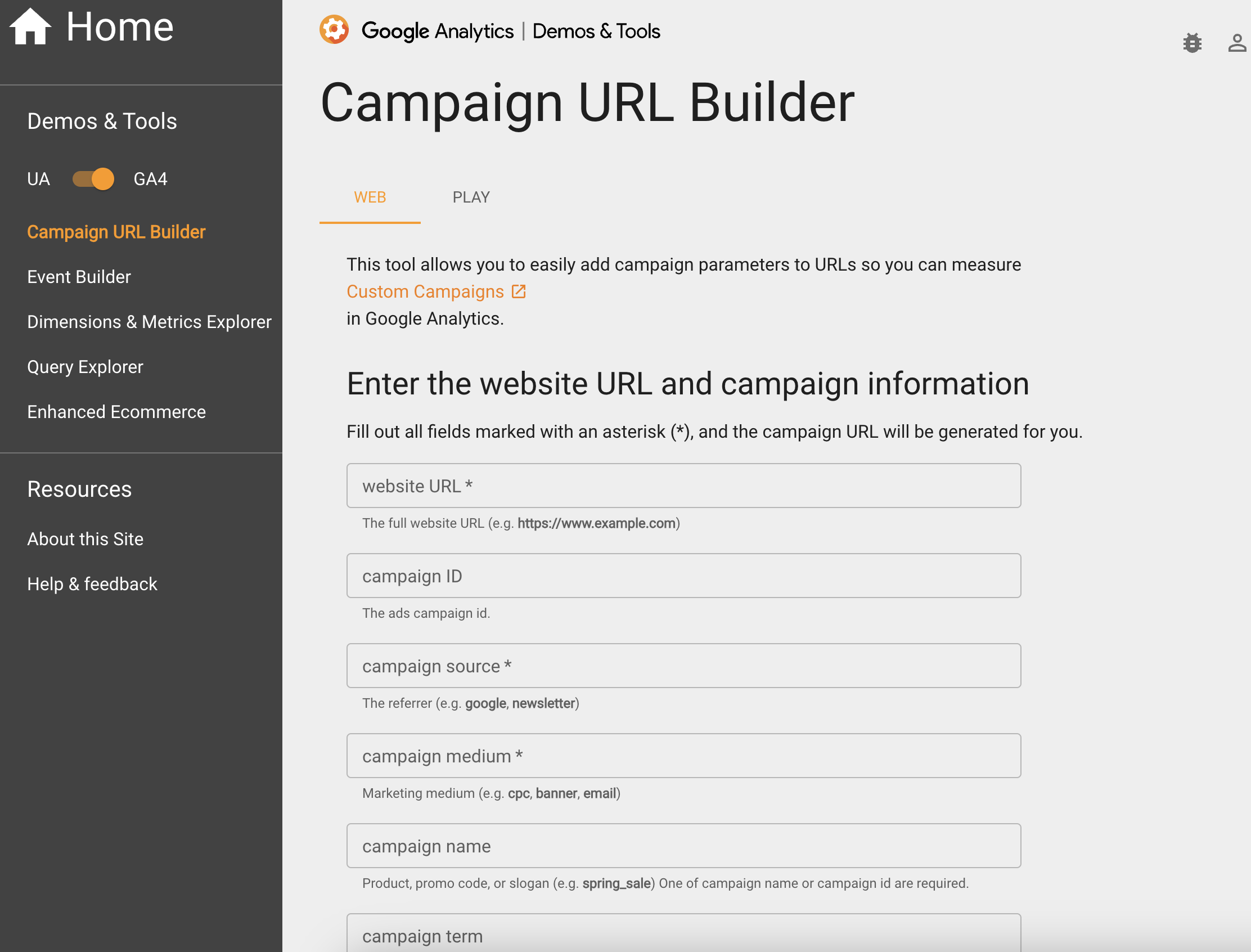
Then:
- Enter the website URL
- Enter “Podium” as the campaign source
- Enter “SMS” as the campaign medium
- Enter your campaign name
- Copy the generated campaign URL
2. Create your bulk message campaign in Podium.
Create your Bulk Message campaign in Podium. Instead of using the base URL, use the UTM link you created from the previous steps.
3. Track your campaign’s performance in GA4.
Next, add a campaign filter so you can view the metrics that your team cares about. For example, for each campaign, you can see:
- Sessions
- Conversions
- Total users
- Revenue for each campaign
This report is especially helpful when your business is running multiple bulk messages simultaneously that target different audience groups through CRM lists.
To track campaign performance, head to “Traffic Acquisition” in GA4. Then:
- View “Session campaign” and “Add filter”
- In the Dimensions field, type “Session source”, and select it
- In the “Match Type” field, select “contains”
- In the Value field, type “Podium”
- Click “Apply”
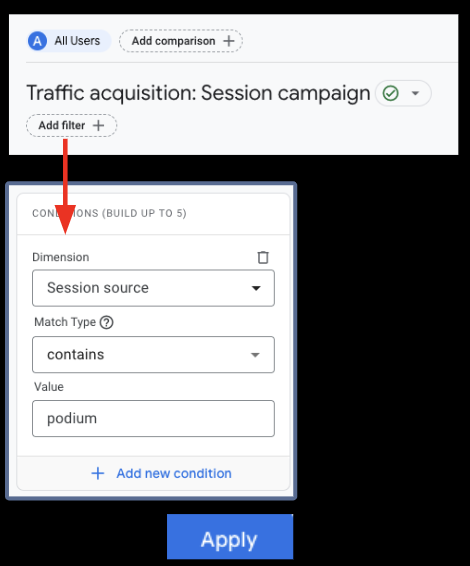
- To view purchase event count and purchase conversions, select them from the report table
Report Types
Traffic Acquisition: Session Campaign Report
The Session Campaign Report allows you to view engagement metrics. This includes:
- Total sessions for each campaign
- Average engagement time
- Events per session
- Conversion events
- Total revenue
Events Report
With the Events Report, you can view metrics like page views, events, conversions, total users, and revenue for your Podium Bulk Message campaigns. But to do this, add event filters and secondary dimensions—then you can measure campaign performance and better understand the buyer’s journey.
Follow these steps for adding filters:
- Navigate to and click “Events”
- Under “Events: Event name”, click “Add filter”
- In the Dimensions field type “Session source” and select it
- In the “Match Type” field, select “contains”
- In the “Value” field, type “Podium’
- Click “+Add” new condition
- In the “Dimensions” field, type “Session medium” and select it
- In the “Match Type” field, select “contains”
- In the “Value” field, type “SMS”
- Click “Apply”
Next, follow these steps for adding dimensions:
- In the reporting table, click the “+” symbol located to the right of “Event name”
- In the “Search items” field type “session campaign” and select it
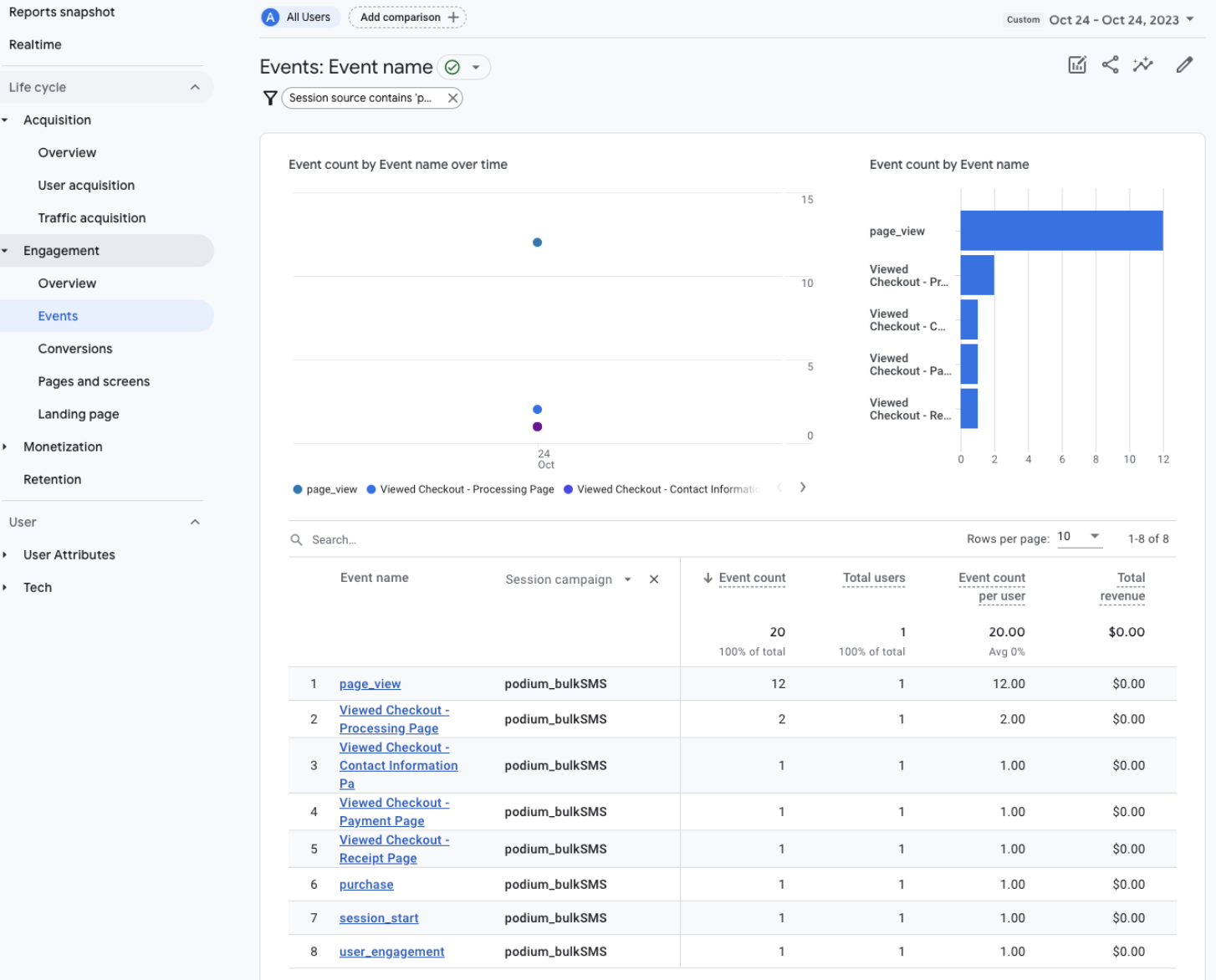
Understand Which Bulk Messages Deliver Results with Podium and GA4
With Podium’s Bulk Messages, which help you automate the process of sending tailored and timely messages that are proven to convert, and GA4, you can understand which campaigns are delivering the results that your business is looking for. No matter which industry you’re in—whether auto, healthcare, retail, or home services—this reporting functionality is at your fingertips. Click here to learn more about how Podium can help.
Keep reading
Get started today
Ready to grow? Scale your business with an AI-powered lead conversion platform.
















