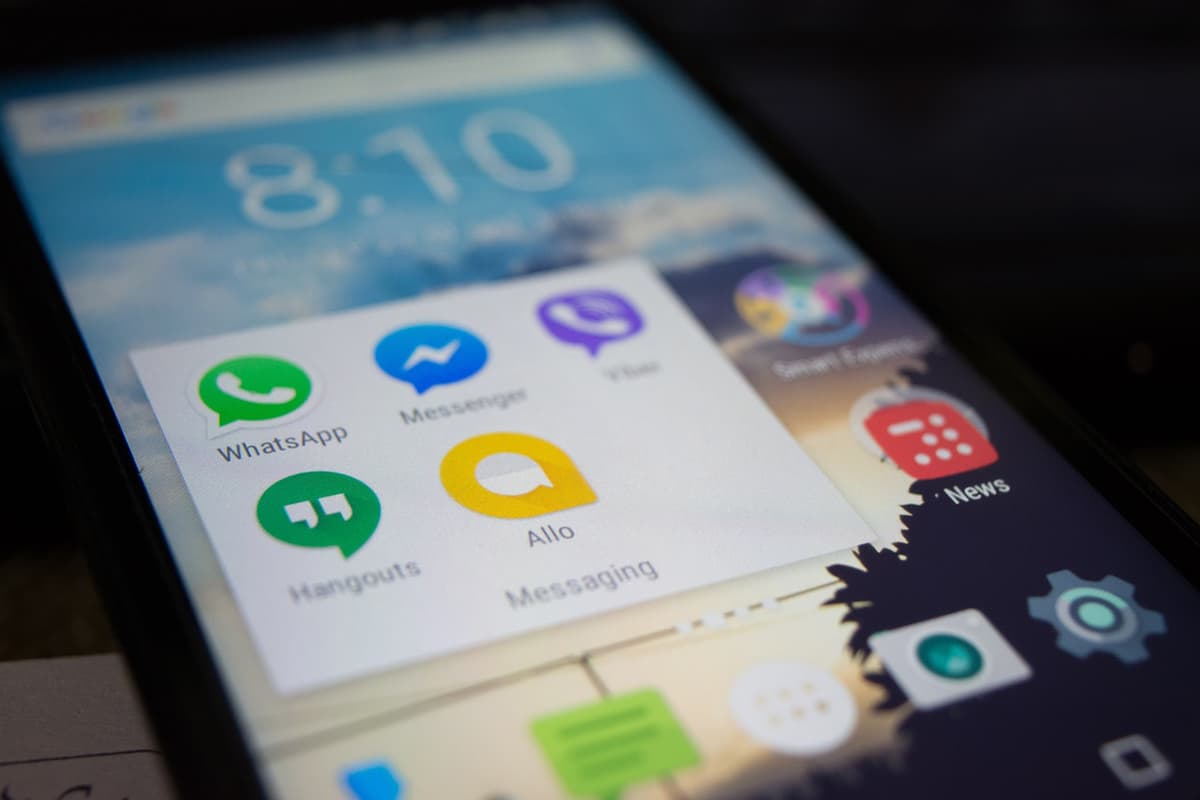How to retrieve deleted text messages for your marketing campaigns
Understanding how to retrieve deleted text messages and why it matters.
As a business owner, you know that you have to stay in touch with your customers consistently. Many customers feel the most comfortable with texting, so you likely use that format. Whether you are using a smartphone or a program to facilitate your client texts, there is always a risk that you will accidentally delete a message.
Accidentally deleting messages is surprisingly common, as are other types of data loss. In 2019 42% of companies experienced data loss that caused downtime. While accidentally deleting a text message likely won’t in itself cause downtime, it can cost you a customer. Maybe you simply no longer have their contact information, or perhaps your lack of response leads to a poor perception of your customer service.
Because of the risks associated with lost messages, it is crucial that you know how to retrieve text messages – and learn some ways to avoid the problem in the first place. Think of learning to retrieve the messages as the messaging equivalent of backing up your data: It’s a necessary precaution to protect your company from losing customers and revenue.
Can I recover deleted text messages?
The good news is that yes, you can recover deleted text messages – and the process is not that hard once you get used to it. The important thing to remember, however, is that the process is slightly different depending on the type of smartphone you are using.
No matter your smartphone, you will want to follow the same general steps, with some key variations that we will discuss in more detail shortly. Luckily, this method can help you retrieve multiple messages related to your text campaigns or other business activities.
- Check your backups – Assuming you set your phone up to do so, it will automatically back up your text messages. This will be in Google Drive for Androids or in iCloud on iPhones.
- Find the right backup – Look at the dates and times on your backups. Make sure to choose one that is after you received the text but before you deleted it.
- Recover or restore the phone – Finally, depending on your phone you will have to restore it to a previous backup or factory reset it and then restore it to your backup.
How can I recover deleted text messages without backup?
If you don’t want to have to factory reset your Android phone or iPhone or you don’t have a backup in Google Drive or iCloud, you still have some options.
You can use recovery software but expect it to be a bit expensive. Additionally, there is no guarantee that it will recover your texts. More importantly, you may have to give the software root access to your phone, which could be a cybersecurity risk.
You can also contact your phone carrier as they likely have records of the texts. However, it is up to them as to whether they will help you. Most carriers will only provide deleted texts in extreme cases, like in court cases. However, it doesn’t hurt to ask.
How to retrieve deleted text messages for Android.
With Android phones accounting for 72.2% of the worldwide market share as of April 2021, many business owners need to know how to retrieve deleted text messages on Android.
There are several methods of retrieving your deleted texts from an Android phone. The following should answer how can I retrieve deleted text messages from my Android.
Check Google Drive for backups.
Your best option is to see if you have backups enabled. If you do, you will be able to find them on Google Drive.
To use this option, follow these steps.
- Put the phone in airplane mode – If you just accidentally deleted the text, try putting your phone in airplane mode. Deleted texts on Android phones don’t disappear immediately and the data won’t get overwritten until it is replaced. You can delay this process with airplane mode. Of course, if the deleted text is from weeks ago, this likely won’t work.
- Log into Drive on your computer – Head to your computer and log into your Google Drive to find your SMS backups. You can find this by going to “Menu,” “Settings,” and “Google Backup.”
- Check the backups – Hopefully, your device is listed there. Click on your device name. You should see a label of “SMS Text Messages” and a timestamp. Make sure it is from after the text was sent but before it was deleted.
- Reset your phone and use the backup – Now, you will have to factory reset your phone and use your last backup’s data during the setup process. You can typically find factory reset under settings. After resetting the phone, you can log into your account and choose the appropriate backup file.

Remember that factory resetting your phone resets everything to factory settings. This includes removing any files or apps on it. As such, you want to avoid having to do this if possible.
How to retrieve deleted text messages for an iPhone.
As of 2018, 45.1% of smartphone users in the United States used an iPhone; by March 2019, there were 193 million iPhone users. If you are among them, use the following steps for how to retrieve deleted text messages.
Check your iCloud Backup.
The following method should be your first step for business texts, as iCloud likely has your texts stored.

- Don’t text more – When you delete a text, your iPhone classifies its previous space as “unallocated.” New texts will fill this in the future. Reduce the risk of that happening by not texting until you recover your lost texts.
- Check your iCloud – Before continuing, you want to confirm that you have iCloud backups. This is as simple as going to settings, tapping on your name, and choosing “iCloud.” Then, select “iCloud backup.” You will see the date and time of your last backup.
- Restore your phone to that backup – After confirming you have a backup, you can go ahead and restore your iPhone to it. To do so, click on “Settings” and then select “General.” Scroll down to “Reset.” Click “Erase All Content and Settings” then “Erase Now.” After resetting, choose “Restore” from your iCloud backup.
A similar warning applies to this method as the Google Drive method for Android. Restoring to a previous backup will remove any data, including files and apps, created since that backup.
Use your mac to restore a backup.
You can also restore your iPhone to a previous backup using your Mac. You would do the following:
- Confirm you have a backup – Go to Finder or iTunes and look for a backup from the appropriate date.
- Connect the iPhone and Mac – Plug your iPhone into your Mac. Once plugged in, go to Finder and then choose your iPhone from the left column.
- Restore to the backup – Now you just need to choose the backup you want to use and click “Restore.” Your computer and iPhone will sync.

As with the previous method, you will lose any data created after the last backup.
Merge iCloud messages.
Depending on your situation, you may also be able to retrieve iPhone texts without restoring them to a previous backup.
- Check if you can use the merge method – To see if you can use this method, log into iCloud.com and see if there is an option for Text Messages. If there is, you can continue. If not, this method isn’t an option for you.
- Click on Text Messages – While still logged into iCloud.com, click on Text Messages.
- Find the messages – Find the messages that you accidentally deleted.
- Turn off Text Messages on your phone – On your phone, go to “Settings,” then your name and “iCloud.” Turn off Text Messages if it is not already off. On the popup, select “Keep on my iPhone.”
- Merge the messages – Now, go back to the same spot and turn the Text Messages back on. Hit “Merge.” In a few minutes, the missing messages will be back.
If you are wondering whether you can recover deleted texts on iPhone without backup, your options are the same as for Android. You could use a third-party program or contact your carrier. Neither option is guaranteed.
Mass texting services that offer recovery software.
If you don’t want to have to deal with one of the above data recovery options, then consider using a mass texting service that offers recovery software. Given the numerous ways you can use texting in your business, this is likely a smart move.
Using a mass texting service will benefit your business in several ways, in addition to offering message recovery. For starters, this type of service can save you time by providing you a more efficient way to reach your customers. It helps you to use automated messages instead of having to do everything manually.
There are several mass texting services that include built-in recovery software to retrieve deleted messages. However, very few mass texting platforms include recovery as a standard feature.
Podium is a leading mass texting service that helps to easily manage all of your messages, including SMS messages. It also stores your SMS messages, so there is never a risk of deleting the messages.
Why you should care about how to retrieve deleted text messages.
Even though you know how to retrieve deleted text messages for your marketing campaign, it is still best if you can avoid ever being in that position in the first place. Yes, the process is straightforward and you can retrieve texts in mass. However, doing so still requires extra effort.
Stop worrying about accidentally deleting messages by using Podium. Podium’s Free Trial will give you access to texting with recovery and a host of other features to promote and manage your business communications.