How to Log Into Your Google Business Profile
Every business should have a Google Business Profile (formerly Google My Business), regardless of the size of the company. Google is the most popular search engine, and having a Google Business Profile ensures that your company appears in search results. It also lets you ensure that all your information is accurate so customers know your store hours, location, phone number, and other vital business information. You will also show up correctly on Google Maps.
Without a Google Business Profile, that information can be incredibly hard for your customers to find, which will hurt your business. Additionally, not having a profile can negatively affect your rankings on Google search results. The good news is that it is incredibly easy to claim and set up your Google Profile.
Setting Up a Google Business Profile (Formerly Google My Business)
Setting up your Google Profile can be done easily by following these steps:
- Sign in to your Google Account (or create one using your business email domain).
- Navigate to Create a profile.
- Enter your business name. If you see your business among the suggested businesses, select it).
- If someone else has verified your business, you will see a notification telling you this. In that case, you can request ownership of the profile. Once you have profile ownership, you can continue through these steps.
- Look for your business category and select “Next.”
- Select whether you have a physical location that customers can visit. If you do, enter your business address or pin your location on Google Maps.
- Enter your service area. You can include 20 service areas, including cities or postal codes.
- Enter your phone number and your website URL. Select “Next.”
- Select “Finish.”
- Choose how to verify your profile. You can select “Verify now” or “Verify later.”
More Details on Adding and Claiming Your Business Profile
When you search for your business, you will have the ability to claim or add it. If your business doesn’t appear, you can add your business via Google Maps by entering the address in the search bar. If your business shows up, you can select “Claim this business” and “Manage now.” You will be prompted to verify your business.
Best Practices
As you set up your Google Profile, you should keep the following best practices in mind:
- Make only one Business Profile for your metropolitan area.
- If you don’t have a physical location, select that you are a service area business.
- Try to choose a service area for your local business at least two hours in every direction.
- You can add additional users to your Google business page. You will need to enter their email addresses and roles.
- Optimize your profile by adding photos or videos.
- Optimize your profile by filling out every category, including your description and business details.
Ready to grow?
See immediate impact with Podium’s suite of lead management and communication tools.
How To: Google Business Profile Login Instructions
Logging into your Google business page is incredibly easy.
- Navigate to www.google.com/business.
- Click “Sign in” or “Manage now.”
- Log into your Google account.
- You will have access to your Google business page as well.
What If You Lost Your Password?
The process of recovering a lost password for your business profile is simple. Remember that it is connected to the Google account you signed up with. So, you simply need to recover the password to that account. Just select “Forgot your password” and follow the instructions. Expect to answer security questions or receive a confirmation code on your cellphone. If you don’t remember the email address you used either, you can follow the on-screen instructions. You will be asked to provide your full name and either a phone number or another recovery email address.
Streamline your entire business.
See immediate impact with Podium’s suite of lead management and communication tools.
Ready to see what Podium can do for you? Start a free 14-day trial today.
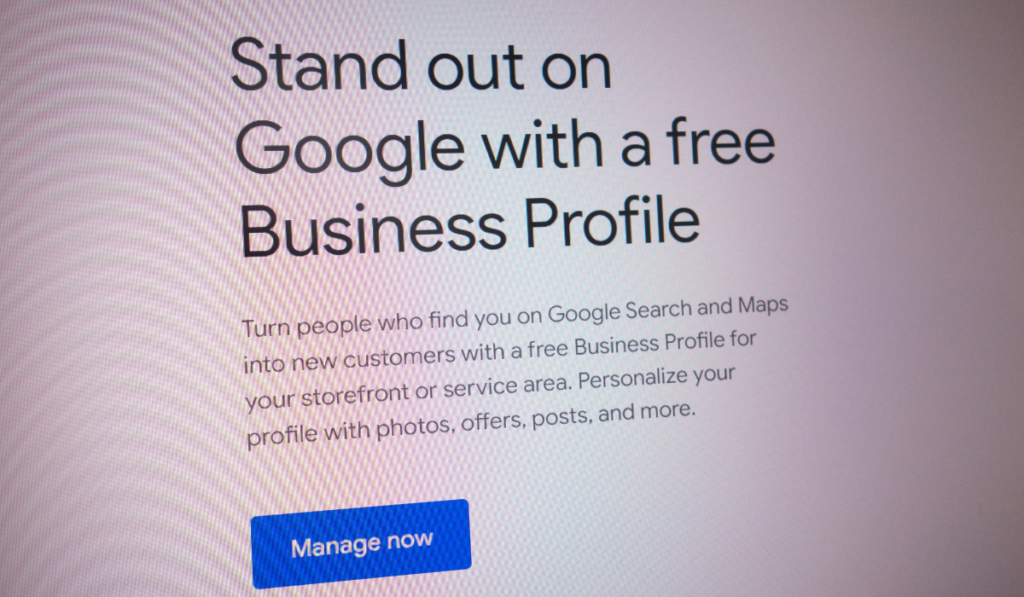
Managing a Google Business Profile
The following tips will help you manage your Google business listing and optimize its use to attract customers.
Fill Out All Fields Completely
There are multiple sections to fill out as you create your business, such as services, service areas, and description. Fill everything out as fully yet concisely as you can.
It is especially important to add photos to your page, as these make your business more visually appealing.
Keep Information Up-to-Date
After you initially create your business profile, be sure to keep all the relevant information up-to-date. If you change your store hours, adjust them on Google. If you change your phone number, make sure to update it immediately. This ensures that customers can always find you.
Accurate information on Google and other directories can also improve your search engine ranking.
Encourage Reviews
Google Reviews are one of the biggest influences on your ability to attract customers. So, encourage your satisfied customers to leave reviews. In many cases, simply asking and making it easy to leave a review is enough. You can even text a review request with a link.
Respond to Reviews
Get in the habit of responding to reviews, as this helps you connect with customers and show that you appreciate them. It is especially important to respond to negative reviews so you can manage the narrative and even end their experience on a positive note.
When responding to negative reviews, be professional and apologize without offering excuses. Try to personalize your response and offer to take the conversation to a more private medium, such as the phone, email, or text.
Use Questions and Answers
As you set up your Google profile, you’ll notice a section for Questions and Answers. Keep your eyes on this and answer all questions customers ask. But you should also consider setting it up as an FAQ for more efficiency.
Ready to grow?
See immediate impact with Podium’s suite of lead management and communication tools.
Additional Google Profile Tips
We already included plenty of tips for using Google business listings in the previous section. But it is also worth noting that Google has other features you will want to maximize. For example, you may find Google Ads incredibly useful for promoting your business.
You may see suggestions about Google My Business in addition to Google Business Profile. These two are the same thing. Google My Business (GMB) officially became Google Business Profile several years ago. So, take any advice you find for GMB and apply it to your Google Business Profile.
Connect Google Ads and Google Business Profile
Because both Google Business Profile and Google Ads are Google services, they are easy to connect.
- Log into your account for Google Ads.
- On the left navigation bar, select “Ads & extensions.”
- Select “Extensions.”
- Click on the plus sign to create an extension.
- Select “Location extension” in the drop-down menu that appears.
- Select “Link to a Business Profile Manager Account I Know.”
- Select your business account.
- Select “Continue” and then “Finish.”
Using this feature lets you show your advertisement along with a map marker that pinpoints your business location.
If you are using Search Ads 360, you can also connect a new campaign directly to your Google Business account.
- Sign in to your Search Ads 360 account.
- Navigate to your Google Ads account.
- Select “Campaigns” from the left menu.
- Select the plus to create a new campaign.
- Choose an advertising goal.
- Choose your Google business page.
- Finish up.
Take Your Online Presence to the Next Level
Setting up your Google business listing is crucial for companies of any size. It is incredibly easy to claim your listing and optimize it. For the best results, fill out your business information completely after you click verify. You should also connect your Google Ads account to your new listing. Be sure to encourage reviews as well, as this will encourage new customers.
Once your Google profile is up and running, allow Podium to help you keep everything running smoothly. With Podium, you can view and respond to all of your customer communications from one platform. Want to give it a try? Start a free trial today.
Streamline your entire business.
See immediate impact with Podium’s suite of lead management and communication tools.
Keep reading
Get started today
Ready to grow? Scale your business with an AI-powered lead conversion platform.
















