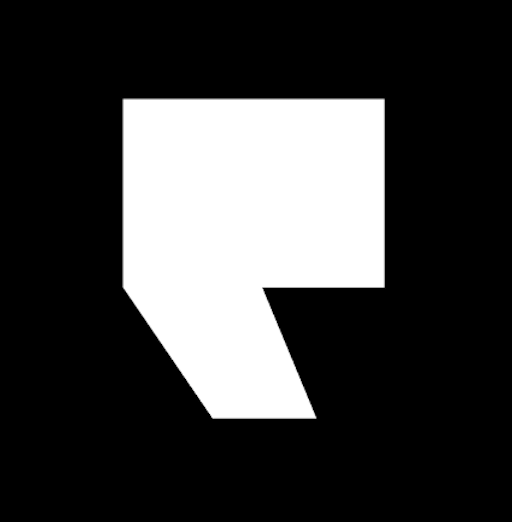Adding Multiple Locations on Google Business Profile
In this day and age, online visibility is the name of the game for local businesses. If you can’t be found and found quickly, potential customers may pass you by in favor of a competitor that tops the Google Map Pack.
Formerly Google My Business, Google Business Profile is an essential tool to manage your business’s online presence, especially when it comes to Google Maps. Google Business Profile is a collection of public-facing business information that appears when people search for local services like yours. It provides essential details about your organization and helps potential customers find you. Typically it includes your business name, address, phone number, website, business hours, photos, reviews, questions and answers, and any posts and updates you might share.
Having control over your Google Business Profile is a huge advantage when it comes to staying competitive in the marketplace. Customers are 2.7x more likely to consider a business reputable if they have a complete business profile on Google Search and Maps. They’re also 70% more likely to visit and 50% more likely to consider purchasing from you.
But what if you have multiple locations? How can you ensure consistency while making sure your business rises to the top of the pack? How do you even map multiple locations on Google Maps?
Having multiple locations can make it challenging to effectively promote and manage your business online. Having all your business locations listed correctly can significantly increase your visibility in local search results. Adding multiple locations the right way is a great way to make sure that customers can find accurate information about each of your locations and contact you quickly, ensuring that you don’t lose their business and they don’t lose their patience.
So, how can you get started? Don’t worry–we’ve broken down the process of how to add a business to Google Maps for you.
How to Add Multiple Locations to Google Business Profile: 3 Steps
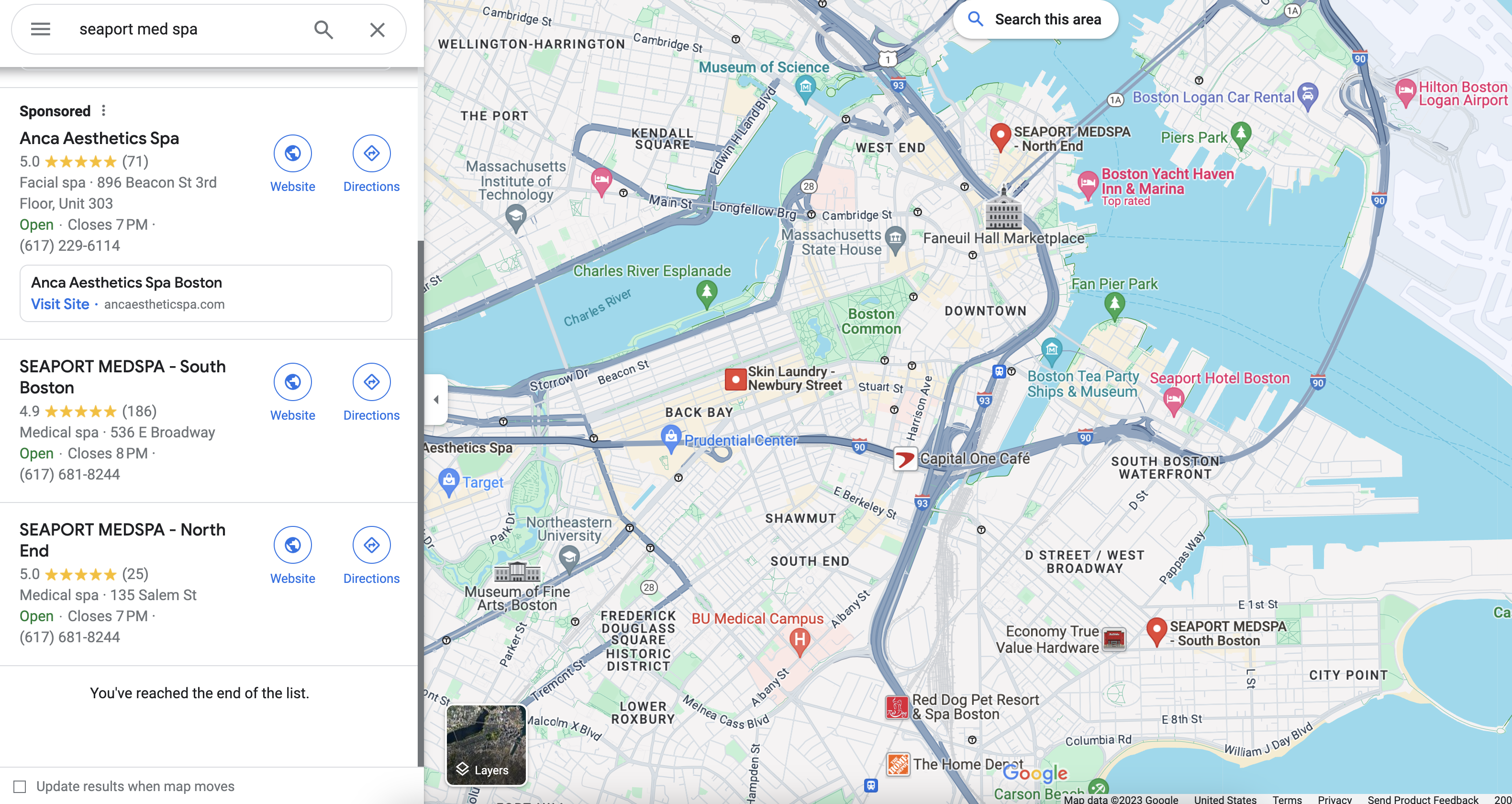
Adding multiple locations (or a new location) to your Google Business Profile is actually a fairly simple process. Take your time, double check your clicks, and you’ll be up and running in no time. Just follow this template step-by-step. (If you have a new business, make sure to add your business before getting started).
1. Create a location group.
This is also sometimes referred to as creating a business group. First, log in to your business profile. Look to the top left corner of your Business Profile Manager, and select the “Businesses” option. Click “Create Group,” then “Add Locations.” This creates a location group that will allow you to manage your multiple locations from your one group business account.
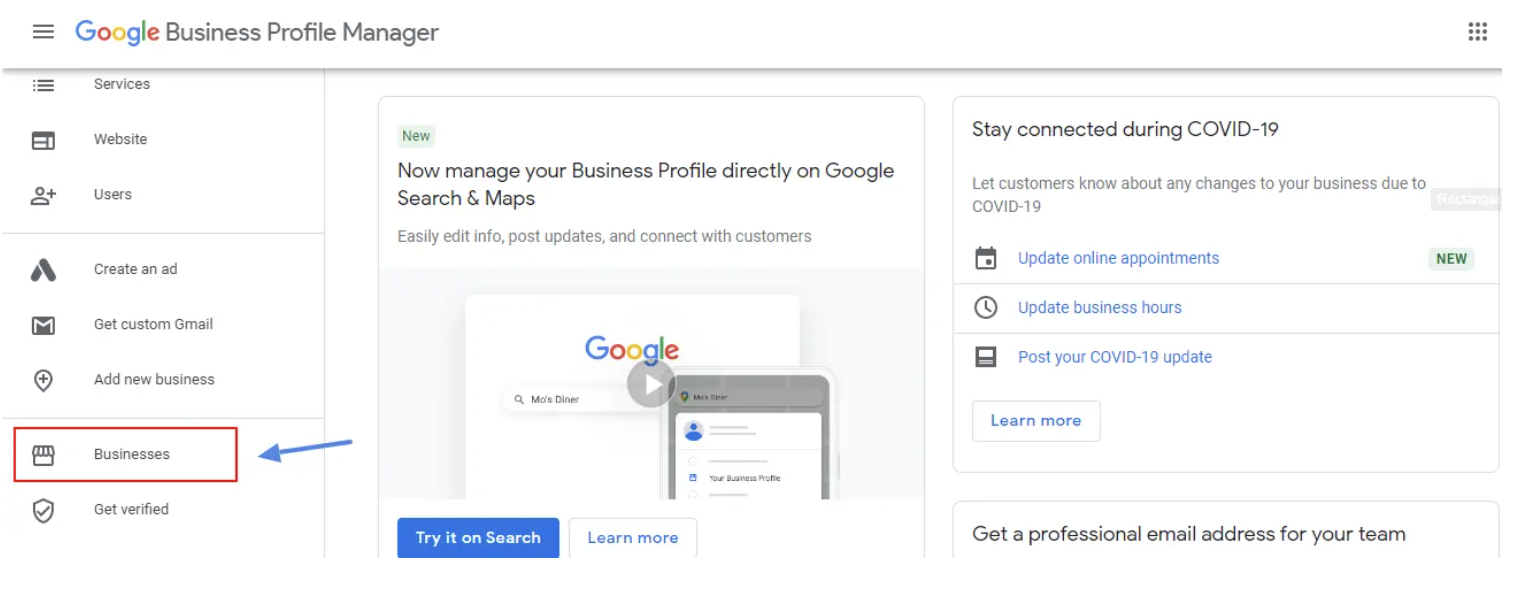
2. Add multiple locations.
Now, it’s time to add your various locations. After you select “Add Location,” click “Add Single Business” from the dropdown menu. Enter basic information and details about your added location (name, address, phone number, website URL, updates, photos, hours of operation, etc.). Then, click “done.”
Perform these same steps for all of the locations that you want to add to your profile. Once you’ve done so, you can manage them all from one place with the “Locations” tab in the menu at the left of your profile. You can also edit information and continuously update your profile, which will lead to continuously high engagement.
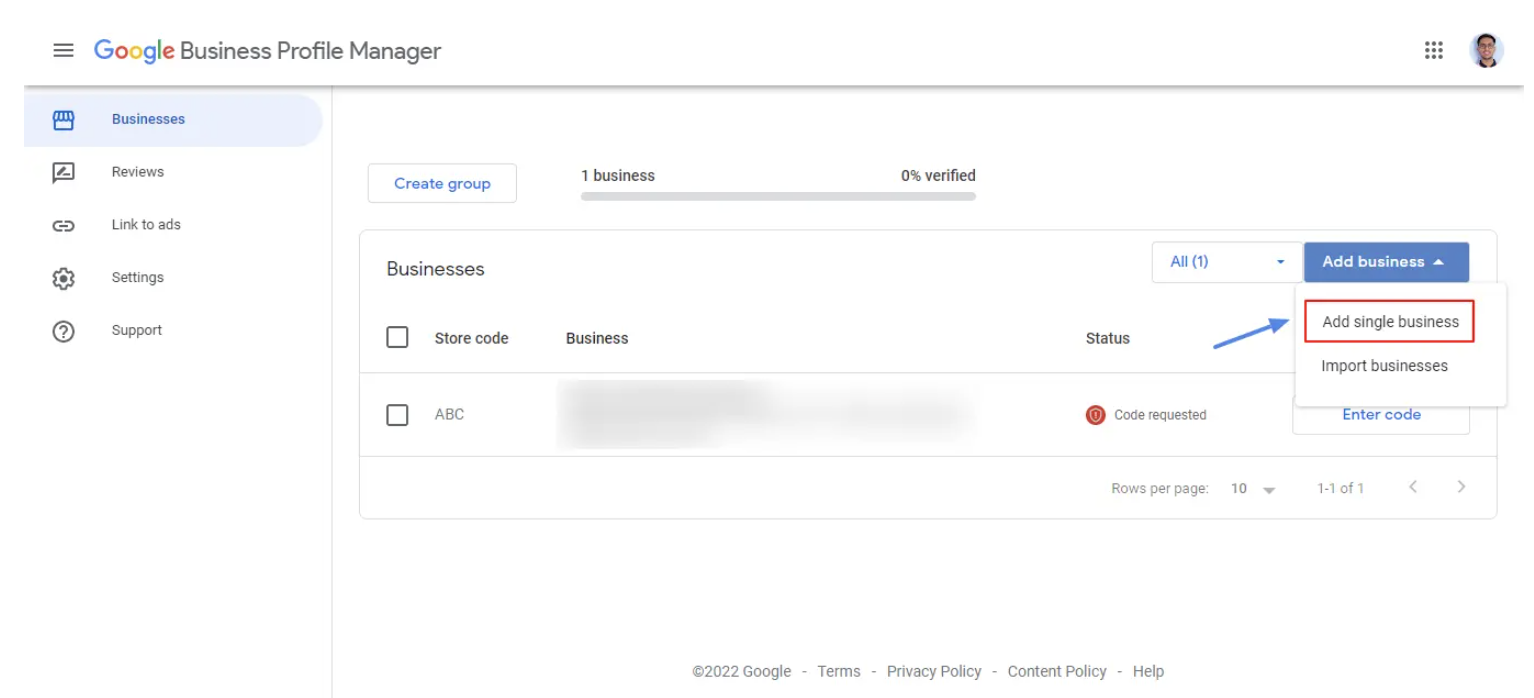
If you’re adding 10+ locations, click “Import businesses” directly below “Add single business”.
3. Optimize your listings.
Now it’s time to optimize to rank at the top of the search engine results and crush your location management. Got even more locations? No problem.
An increasing number of customers use Google Search and Maps to locate and engage with your business and even to get in touch. So, it’s extremely important that all of your information is constantly updated and accurate.
Locate a person on your marketing team who can shoulder the responsibility of making sure that your information is accurate and updated at all times. Have this person continually optimize your profile by making sure each location’s profile has high-quality photos and videos, updated hours, keywords associated with your products, and updated contact numbers. Here are a few best practices to get you started:
- Choose the right categories. Select the most relevant business categories. This helps Google understand what your business is about and improves its chances of showing up in relevant searches.
- Add updated photos. Upload high-quality images of your business including the exterior, interior, products, and team members. Visual content can significantly impact a customer’s first impression.
- Optimize business hours. Ensure that your business hours are accurate, especially during holidays or special occasions. This information helps customers know when you’re open.
- Include a description. Write a concise and compelling business description. Clearly state what your business offers and what makes it unique. This is a great place to share your story–how your business came to be, how it contributes to the community, and what sets it apart.
- Add services and products. If applicable, use the services and products section to provide more details about what you offer. This can improve the relevance of your profile in specific searches.
- Utilize attributes. Take advantage of attributes that highlight specific features of your business such as whether it’s woman-led, LGBTQ+ friendly, offers free Wi-Fi, etc.
- Use Google Posts. Regularly post updates, announcements, events, or special offers through Google Posts. This keeps your profile fresh and engaging.
- Enable messaging. If appropriate for your business, enable messaging so that customers can contact you directly through your Google Business Profile.
- GeoTag your photos. If possible, geotag your photos with location information. This can enhance local signals for your business.
- Monitor insights. Regularly check the insights section of your Google Business Profile dashboard. This provides valuable information about how customers are finding and interacting with your business.
- Keep information updated. Regularly review and update your profile, especially if there are changes to your business details, services, or products.
- Use Google Q&A. Actively participate in the Questions & Answers section. Answer common questions to provide helpful information to potential customers.
Keep Boosting Your Online Presence.
Continuously updating your Google Business Profile locations can significantly improve your business’s online presence, increasing your engagement with both current and potential customers. However, there are also other ways to boost it, such as reviews.
Helping local businesses gather authentic, high-quality reviews is our absolute bread and butter. Positive reviews can build trust and credibility while lack of reviews, or unattended negative feedback, can deter potential customers. It’s vital to take control of your reviews and what they’re doing for your business.
So, how do you gather reviews consistently and professionally? Ask, eliminate barriers, and engage. Here are seven steps to get you started.
1. Ask satisfied customers for reviews.
Encourage your satisfied customers to leave positive reviews on your Google Business Profile. You can ask them in person, through email, or by providing a link directly to your review page.
However, the best method is always through text. Set expectations in person (ask how their experience was, if they’d be comfortable leaving a review, etc.), and then let them know that you’ll be sending a text with a link they can click to review you on Google Business Profile.
2. Make it easy for customers to leave reviews.
Many customers don’t leave reviews simply because it’s a hassle. They have to find your site, go online, etc.
Provide clear instructions on how customers can leave reviews. Share the direct link to your Google Business Profile or embed it in your website and in your text signature.
3. Use signage.
If you have a physical storefront, display signage encouraging customers to leave reviews on Google. Mention that you value their feedback.
It’s important for customers to know how important their feedback is to the success and perpetuation of your local business.
4. Respond, engage, and change.
Respond to all reviews, whether positive or negative. Thank customers for positive feedback, and address any concerns or issues raised in negative reviews. This shows that you value customer input and are responsive.
Also, don’t sleep on the feedback you receive. If a customer complains that your paperwork is too complex or that your customer service isn’t up to par, make changes that demonstrate that you take customer feedback seriously.
5. Share reviews.
Highlight positive reviews by sharing them on your website and social media channels. This can showcase your credibility and attract more positive attention. Your landing page should be full of snippets from reviews, links to reviews, customer testimonials, and more. Nothing convinces like social proof–don’t forget.
6. Use your reviews to market for you.
Use positive quotes from reviews in your marketing materials such as brochures, flyers, and advertisements. This can enhance your brand’s reputation.
7. Offer incentives.
While Google’s guidelines discourage offering incentives for reviews, you can encourage reviews by providing excellent service and letting customers know that you appreciate their feedback.
Remember that the quality and authenticity of reviews matter more than quantity. Focus on providing an excellent customer experience, and positive reviews will naturally follow. Regularly monitor and engage with your reviews to build a positive online reputation.
Frequently Asked Questions
Have more questions? We’ve got answers.
Q: How can I increase the ranking of my Google Business Profile?
A: As a business owner, you want to use any free tool you can find to manage your GMB profile and local listings for multi-location businesses successfully. There are a number of local SEO tactics and digital marketing strategies that you can use to update your profile, manage locations, and increase your visibility. Here are 13 easy tips to rank higher and a link to our ultimate guide to optimization (complete with a tutorial!).
Q: Can a business have two addresses?
A: Google Business Profile allows businesses to specify only one physical business address for their primary location. However, there are a few scenarios where a business might have additional addresses associated with its profile:
- Service areas: If your business serves customers at their locations rather than at a physical storefront, you can set up a service area. In this case, you can specify areas where you provide services rather than a single physical address.
- Multiple locations: If your business has multiple physical locations, you can create a separate listing for each location. Each listing will have its own unique address, phone number, and business details.
- Branches, departments, and divisions: Large organizations or businesses with distinct branches, departments, or divisions may create separate Google Business Profiles for each. Each profile can have its own address.
Get started today
Ready to grow? Scale your business with an AI-powered lead conversion platform.