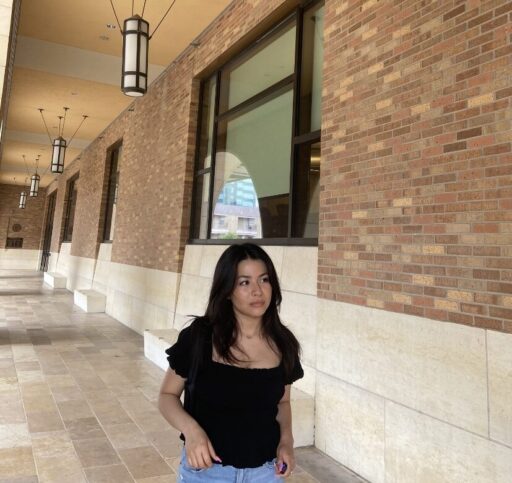How to Add Facebook Messenger to Your Website and Get the Most Out of It
Facebook Messenger has become an important tool for small businesses that use Facebook’s social network. It allows you to communicate with your customers in a range of ways, and even provide customer service and support through chat.
While you can do this easily through the Facebook platform or via the Messenger app for your tablet or smartphone, you can also add Facebook Messenger to your website. Adding Facebook Messenger to your website offers a range of benefits for businesses looking to enhance their customer communication and support.
By integrating Facebook Messenger into your website, you provide visitors with a convenient and familiar way to connect with you directly. This seamless experience allows for real-time conversations, making it easier for customers to reach out and ask questions, seek assistance, or provide feedback.
Why add Facebook Messenger to your website?
Before we dive into how to do it, it’s important to understand why you might want to embed Facebook Messenger in your website.
How many customers come to your website seeking information, answers to questions, or support versus going to your Facebook business page? You can give them the ability to message you instantly by embedding Messenger right there, saving them time and hassle. It provides your customers with another avenue for communication with your team—and though this communication happens via Messenger, it’s not tied intrinsically to the social network.
Another advantage of incorporating Facebook Messenger into your website is the ability to provide efficient and personalized customer service. With Messenger’s chat functionality, you can address customer inquiries promptly, ensuring that their questions are answered on time. This direct and immediate communication channel can significantly enhance the customer experience, as it eliminates the need for customers to wait for email responses or navigate complex support systems.
Moreover, Facebook Messenger offers powerful features for businesses, such as Webchat and automation tools. These tools allow you to automate certain aspects of customer support, providing instant responses to frequently asked questions or routing inquiries to the appropriate department. By automating routine tasks, you can free up your team’s time to focus on more complex customer issues and provide personalized assistance when needed.
Overall, integrating Facebook Messenger into your website not only expands your customer communication channels but also enables you to deliver efficient support, resulting in improved customer satisfaction. By leveraging the familiarity and convenience of Messenger, you can create a seamless and interactive experience for your website visitors, fostering stronger relationships and driving business growth.
By adding Facebook Messenger to your website you can help your small business in multiple other ways including:
1. Consistent Engagement
By integrating Facebook Messenger into your website, you can provide a seamless and convenient way for visitors to engage with you and your business. It allows users to start conversations, ask questions, or seek assistance without leaving your website.
This constant availability fosters a higher level of engagement, as visitors can reach out to you whenever they need, leading to improved customer satisfaction. You can also use Facebook Messenger to send out notifications and updates, providing customers with an easy way to stay up-to-date on your latest news.
Additionally, integrating Facebook Messenger into your website allows for a more personal connection between you and your customers. Users can now send messages directly to you without ever leaving the comfort of their browser, which builds trust and strengthens the relationship between you and your visitors.
This can lead to higher customer loyalty and retention, as customers come to view you as a friend more than just another business. And that means increased sales and long-term success for your business.
2. Enhanced Customer Communication
Facebook Messenger offers a familiar and user-friendly interface that many people are already comfortable with. By incorporating it into your website, you can leverage this familiarity and enable smooth communication with your audience. Users can send messages, share files, or even make voice and video calls directly through Messenger. This versatility helps you establish a more personal and interactive connection with your customers.
The platform also provides a range of features that can help you improve customer service. For example, Messenger supports automatic replies, so customers will receive an immediate response even if your team is not available at the moment.
Additionally, it includes chatbot support which can help answer common questions or guide customers through a purchase process with ease. This allows you to provide a more efficient customer service experience and ensure that your customers’ queries are addressed on time.
By leveraging the power of Messenger, create targeted campaigns to reach out to your customers. You can use segmentation tools to target specific audiences with relevant messages and measure their engagement levels with detailed analytics. This helps you craft marketing content that is tailored to your customers and increase the effectiveness of your campaigns.
3. Automated Customer Support
Facebook Messenger provides powerful automation tools that can streamline your customer support processes. You can set up chatbots or automated responses to handle common inquiries and provide instant answers to frequently asked questions. These automated features save time and resources, allowing you to handle a larger volume of customer inquiries efficiently.
Additionally, you can use Messenger’s built-in tools to categorize and prioritize messages, ensuring that urgent queries receive prompt attention.
Incorporating Facebook Messenger into your website can greatly improve your customer communication and support, leading to enhanced user experience and satisfaction. It’s a valuable tool that facilitates seamless engagement, fosters stronger relationships with your audience, and helps you provide efficient support to your customers.
How to Add & Embed Facebook Messenger to Your Website in 7 Steps
Here are 7 steps to implement Facebook Messenger into your website.
1. Create a Facebook page.
To begin, create a Facebook Page for your business or website. Visit the Facebook website and follow the instructions to set up a new page. Provide relevant information about your business, such as the name, category, and description. A Facebook Page serves as the foundation for integrating Messenger with your website.
2. Turn Facebook Messenger on.
Once your Facebook Page is set up, navigate to the page settings. From the left-hand menu, select “Messaging” and ensure that the messaging feature is turned on for your page. This step allows visitors to send messages to your page and initiates the communication process.
3. Generate a Facebook Page ID.
In the page settings, click on the “About” section in the left-hand menu. Scroll down to find the “More Info” section, where you’ll find your Facebook Page ID. Copy this ID as it will be needed later to configure the Messenger platform.
4. Set up Facebook Messenger platform.
Visit the Facebook for Developers website and go to the Messenger Platform section. Click on “Get Started” and follow the instructions provided to set up the Messenger Platform for your website. This step involves creating a Facebook app and configuring it to enable Messenger integration.
5. Configure Messenger settings.
Once you’ve set up the Messenger Platform, customize the settings to tailor it to your preferences. In the Messenger Platform settings, you can set a greeting message that will be displayed when users initiate a conversation, create a persistent menu for easy navigation within Messenger, and explore other options to enhance the user experience.
6. Generate Messenger code or plugin.
Within the Messenger Platform settings, you’ll find options to generate a Messenger code or plugin.
Messenger code is a scannable QR code that users can scan with their Messenger app to start a conversation. The plugin, on the other hand, allows you to embed a chat widget directly on your website. Customize the appearance and functionality of the code or plugin according to your branding and requirements.
There are several ways that you can embed Facebook Messenger in your website, although all of them rely on using the Messenger code available to you through your Facebook business page. Once you have that code, you can decide what method you want to use to embed it.
It’s also important to note that embedding Messenger in your site does not necessarily mean that your customers will open a Messenger window while remaining on your website. Instead, clicking on the “message me” button will open the Facebook Messenger app, assuming that the customer is accessing your website via their smartphone or tablet. If they are using a laptop or a desktop, it should launch Messenger via a new tab in their web browser.
The default embedding method from Facebook is in JavaScript. If you prefer HTML, you can write the code needed to embed Messenger that way. Using your Messenger link in this way will also defeat ad blockers if your customer is using them.
To generate a Messenger code, you can follow these general steps:
- Open the messaging app or platform you are using for Messenger (e.g., Facebook Messenger).
- Go to your profile or settings section, where you can find your Messenger code option.
- Click on the “Generate Code” or similar option.
- The app will create a unique code that represents your Messenger account.
- You can save, share, or use this code to allow people to scan it and start messaging you directly on Messenger.
- You’ll just need to replace the XYZ in the code below with the vanity name of your business on Facebook. You must have a Facebook business page to do this.
<a href="https://m.me/XYZ">Message Us on Facebook</a>
- Your website visitors will now be able to communicate directly with you through Messenger.
7. Implement Messenger code or plugin on your website.
After generating the Messenger code or plugin, Facebook will provide you with the necessary code snippets. Copy the code and paste it into the appropriate section of your website’s HTML code or content management system (CMS). Save and publish your website to make the Facebook Messenger integration live. Visitors can now use the Messenger code or interact with the embedded chat widget on your website to connect with you.
By following these seven steps, you’ll successfully integrate and embed Facebook Messenger into your website, enabling seamless communication with your audience and enhancing the overall user experience.
The Best Live Chat Widget
When it comes to live chat widgets for your website, one effective option for small and local businesses is Webchat. It provides a seamless and interactive chat experience for your website visitors.
With Webchat, you can engage with your audience in real-time, answer their questions, and provide support. It offers a user-friendly interface, customization options, and robust features to enhance customer communication on your website. To see Webchat in action and explore its capabilities, you can visit the link here.
Adding Facebook Messenger to Website FAQs
Q: How do I add Messenger chat to my HTML website?
A: To add Messenger Chat to your HTML website, you can use the Messenger Customer Chat Plugin provided by Facebook. Follow these steps:
- Go to the Facebook Developer website and access the Messenger Platform.
- Generate the Messenger code or plugin by customizing its appearance and functionality.
- Copy the code provided by Facebook.
- Paste the code in the appropriate section of your HTML website, such as the footer or a specific webpage.
- Save and publish your website to activate the Messenger chat feature.
Q: Does Facebook Messenger have a URL?
A: Yes, each Facebook Page has a unique URL that can be used to access the Messenger conversation directly. The URL follows the format: “m.me/yourPageName”. Replace “yourPageName” with the username or vanity URL of your Facebook Page. When someone visits this URL, it opens a Messenger conversation with your Page, allowing them to send you a message.
Q: How do I add Messenger to my business page?
A: To add Messenger to your business page, follow these steps:
- Log in to your Facebook account and go to your business Page.
- Click on “Settings” located at the top right of your Page.
- From the left-hand menu, select “Messaging.”
- Make sure that the messaging feature is turned on for your Page.
- Customize the messaging settings according to your preferences, such as setting the greeting message and configuring the persistent menu.
- Save the changes.
- Now, visitors can send messages to your business Page using the Messenger platform.
By following these guidelines, you can easily add Messenger chat to your HTML website, access the Messenger URL for your Page, and enable Messenger on your business page for seamless communication with your audience.
Get started today
Ready to grow? Scale your business with an AI-powered lead conversion platform.