How to Optimize Facebook Messenger for Business
How to Optimize Facebook Messenger for Business
With more than 1.3 billion users, Facebook Messenger is the second most popular messaging app in the world. So even though your business might not be using Messenger, there’s a good chance your customers are and your competitors soon will be.
But it’s not just customers that benefit from mobile messaging, it’s also good for your business. According to research, millennials are twice as likely to be loyal to businesses that communicate via text message. Facebook Messenger, for example, allows you to automate repetitive tasks like scheduling appointment reminders and sending custom follow-up messages.
*Note: Before you can start using Messenger you must create a Facebook Business Page. Once your Business Page is set up, you’re ready to install Messenger.
What is Business Facebook Messenger?
Facebook Business Messenger is a free messaging tool that allows businesses to communicate with customers via the Facebook platform. With this tool, businesses can send automated messages or answer customer inquiries in real-time, helping to build relationships with customers and provide faster customer service. Businesses can also use it to share helpful information such as order updates, product recommendations, appointment reminders and more.
How Can Facebook Messenger Help Businesses?
The main benefits of using Facebook Business Messenger are:
- Improved customer service – Automated messages and real-time conversations help businesses provide faster, more personalized customer service.
- Increased engagement – Businesses can use Messenger to promote products, share helpful information and engage with customers in a meaningful way.
- Better relationships – Businesses can create more personalized relationships with their customers by connecting on a platform that customers already know and trust.
According to Facebook, nearly 70% of people in the United States said that messaging a business helps them feel more confident about the brand itself. In other words, messaging inspires trust and can help customers and businesses alike.
How to install Facebook Messenger
Messenger is turned off on your Facebook Page by default, so before you can get started, you need to turn it on. To turn on Messenger for your business page:
- Find the Settings tab on your Facebook Page
- Click Messages from the left-hand navigation
- Toggle on the Prompt Visitors to Send Messages button
You should now see the Send Message button appear next to your blue primary call-to-action just below your cover photo.
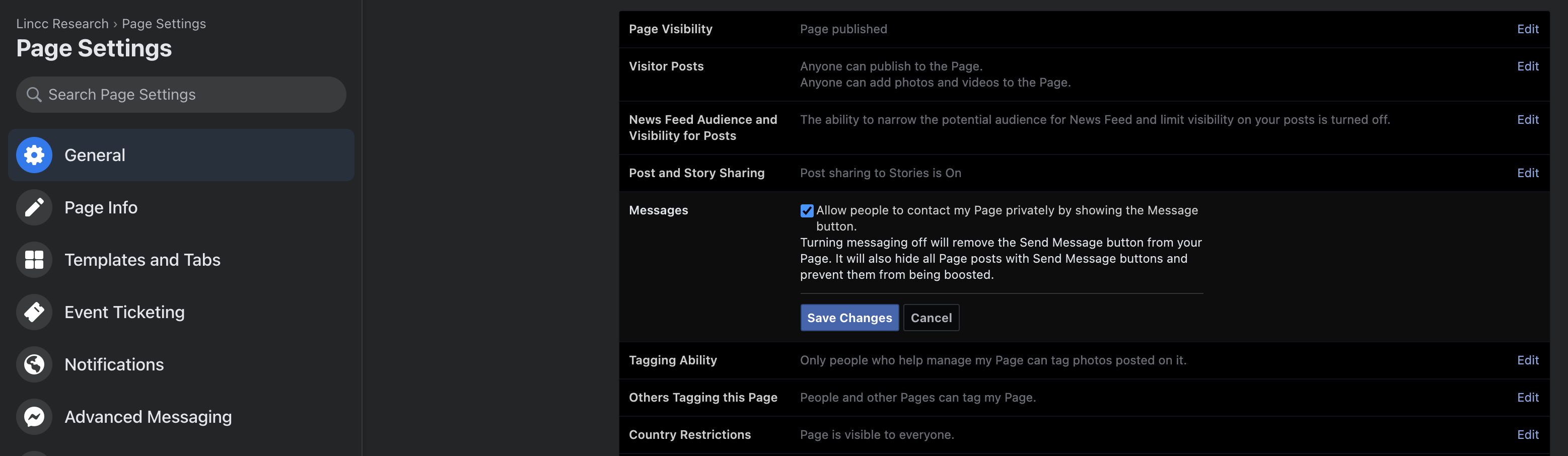
Technically, this is all you need to do to turn on Messenger, but you should also consider downloading the Messenger app to your smartphone so you can communicate with and reply to customers when you’re not using a desktop, or laptop computer. Now that Messenger is installed, you can start customizing Messenger for your business.
Messenger Automations & Response Assistant
Automations make it even easier for businesses and customers to connect and communicate on Facebook. Response Assistant is a set of messaging options to help you automate repetitive communication with customers on Facebook. Response Assistant features are found at the bottom of the Messaging Settings tab. At first glance, it might seem that some of these options look very similar, but once you spend some time using them, it’s easy to see the value of each one.
The types of automations and features available in Facebook Business Messenger are:
- Instant Replies – This feature allows businesses to quickly respond to incoming messages with a pre-written message.
- Greeting Text – This is the text that customers will see when they initiate a conversation via Business Facebook Messenger.
- Reminders – These let you notify customers who have a scheduled appointment with you.
- Followup Messages – These let you send a follow-up after a customer has interacted with you and can be set to deploy after a predetermined amount of time chosen by you.
Instant Replies
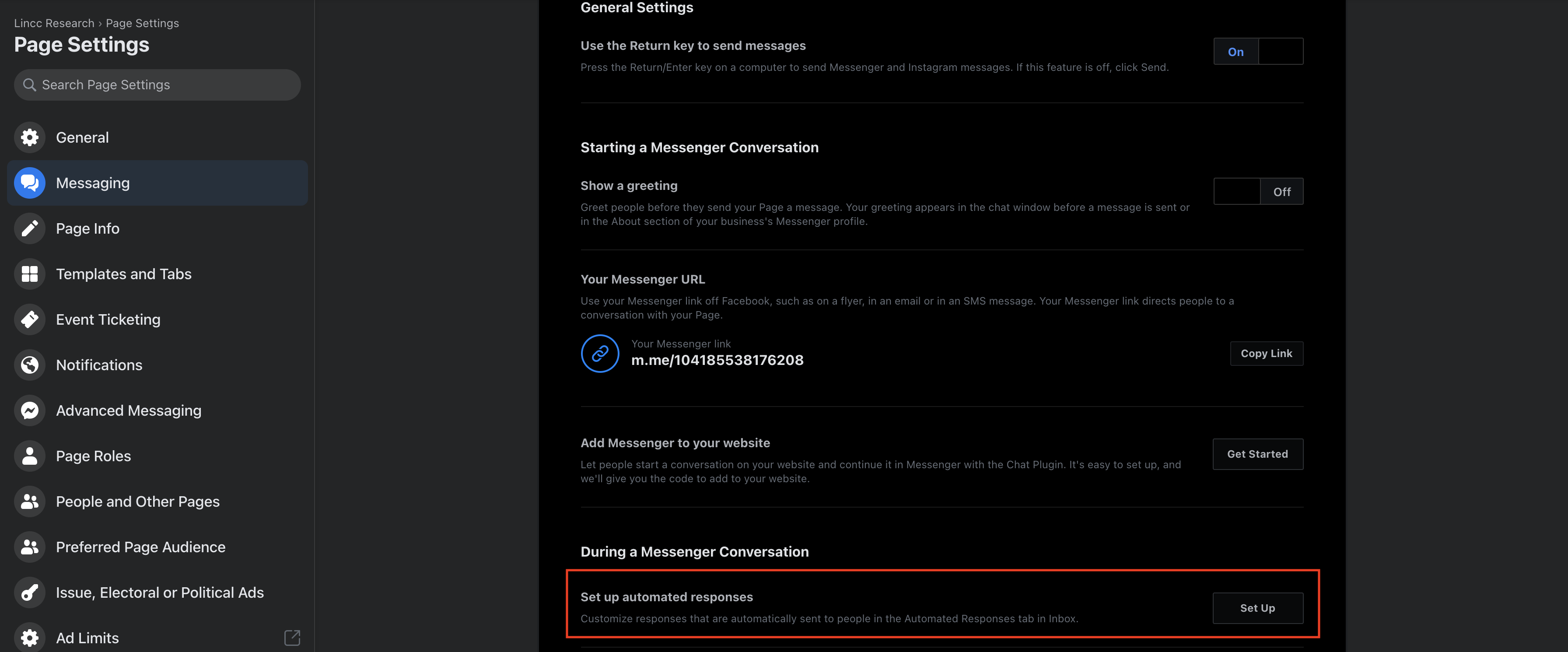
What are Instant Replies?
Instant Replies are automated greetings that tell customers when to expect a response from you. Since you can’t monitor Messenger 24/7, Instant Replies are an easy way to still respond even if you’re not near your smartphone or computer.
How to set up Instant Replies
To get started, toggle Instant Replies on. Once turned on, you’ll see the generic Instant Reply message in blue and you’ll have the option to customize it.
Response Time
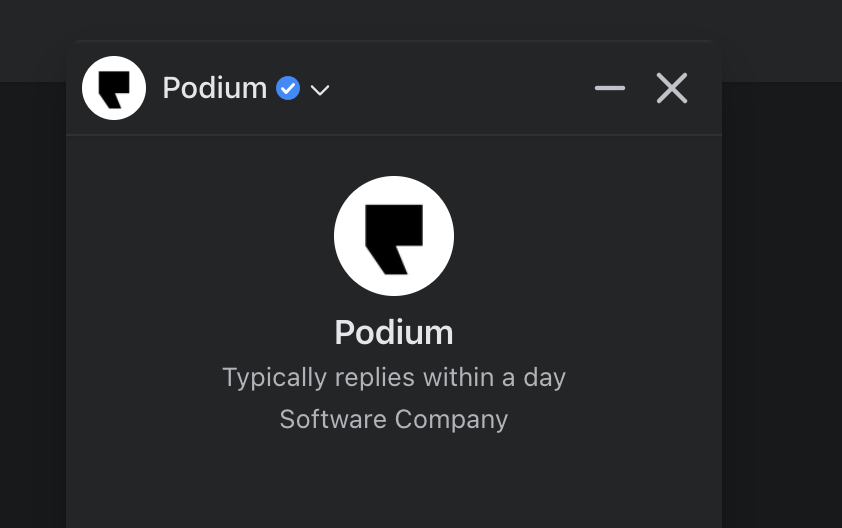
What is Response Time?
As long as you’re active on Facebook, you can display text telling customers exactly how quickly to expect a response from you. Facebook requires that you visit your Page at least once a week and respond to 90% of messages for response time to display on your Page.
How to set up Response Time
Response Time shows up automatically on your Page once you’ve reached the “active” threshold of responding to 90% of messages and visiting your Page weekly. For very active users, Messenger will actually let you select which text to display on your Page. Alternatively, you can ask Facebook to automatically determine which text displays based on your average response time. If you’re “very responsive” to messages, defined by Facebook as responding to 90% of messages within 15 minutes, you can even unlock the “Very responsive to messages” badge.
Greeting Text
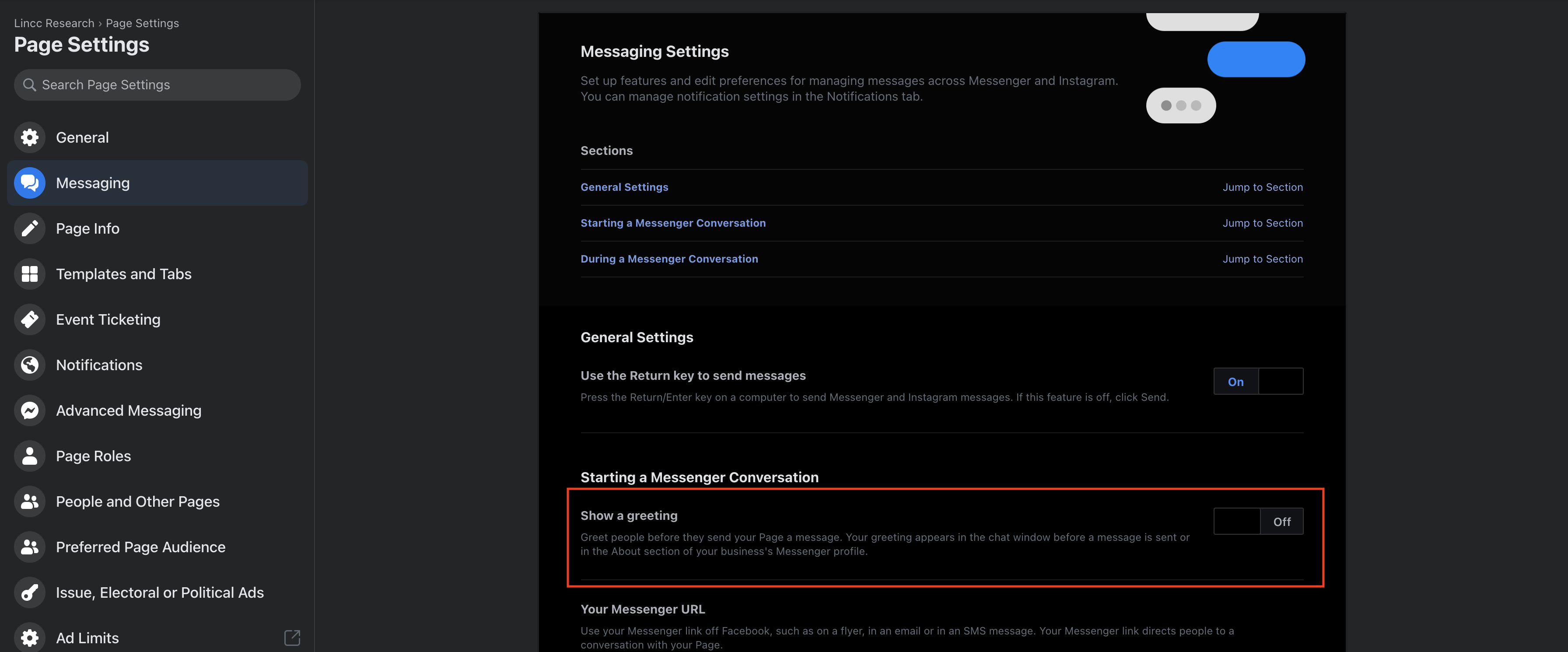
What is Greeting Text?
This text shows up in your customer’s Messenger app as soon as they initiate a conversation with your Page. You can use this feature to inform your customers about services you offer through Facebook Messenger, such as live customer support or appointment scheduling. You will need to turn both Instant Replies and Greeting Text on separately.
How to set up Greeting Text
You can access Greeting Text from the Messaging tab of your Facebook Business Page. Go to Settings, then Messaging. Both Instant Replies and Greeting Text have a toggle that must be checked in order to activate the features and customize your messages.
What’s the difference between Greeting Text and Instant Replies?
Greeting Text and Instant Replies are both automated responses created by Facebook Messenger’s Response Assistant. The difference is that the Greeting Text is just the first message someone will see when they initiate a conversation with you on Messenger. In contrast, Instant Replies are like an away message that is only sent when you’re offline.
Reminders
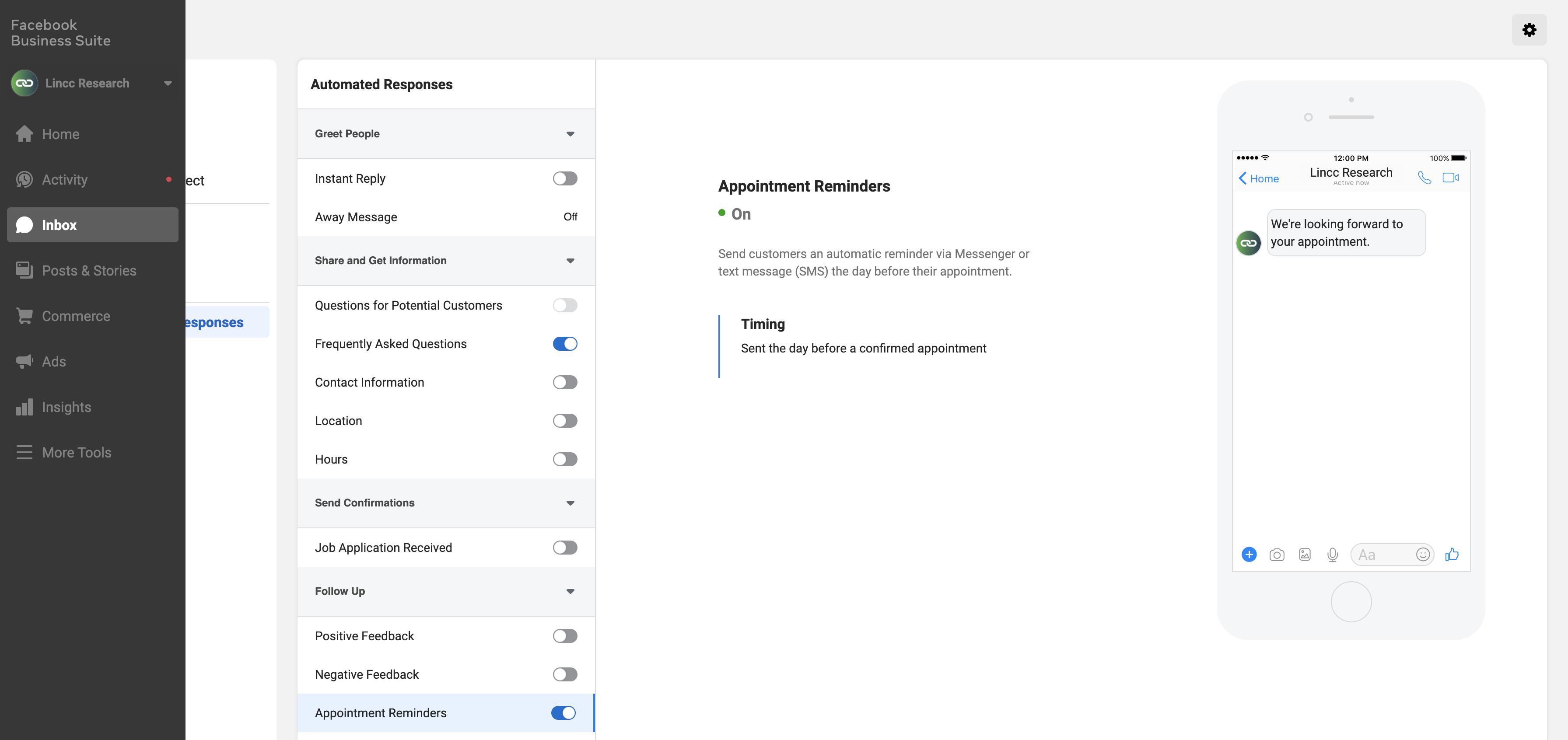
What are Reminders?
Reminders help you automatically notify customers of upcoming appointments. Once you’ve turned reminders on, you can create a custom reminder message or add dynamic messages based on certain user attributes like name, URL, phone number, or email address. Reminders are perfect for service-based businesses like salons, auto repair services, or medical professionals.
How to set up Reminders
To start using Reminders, toggle them on from the Messaging tab in the Settings menu. Once turned on, you’ll see an option to edit the generic reminder message. By default, reminders are sent out 24 hours before an appointment.
Follow-up Messages

What are Follow-up Messages?
Follow-up Messages allow you to send custom messages at a predetermined number of days after a customer’s visit. Just like Reminders, Follow-up Messages allow you to customize the message based on user attributes like name, number, and email address.
How to set up Follow-up Messages
To enable, scroll to the bottom of the Messaging Settings page and toggle on Follow-up Messages. You’ll see the scheduled follow-up message and when it will be sent. If you’d like to edit either of these settings, select the Change button and make your edits.
For many local businesses, Facebook Messenger is just one piece of a much larger communication puzzle that includes an ever-increasing number of channels. The Podium Messaging Platform simplifies text, webchat, Messenger and more into a single unified inbox for seamless customer communication. In the end, setting up Facebook Messenger or similar tools for your business is not all that complicated and can quickly pay dividends for your team and your time.
Ads that Click to Messenger
Ads that click to message provide businesses with the ability to quickly and easily connect with customers who have clicked on an ad. These ads, when clicked, will send people directly into a conversation with your business on Messenger (they can also be set up for Instagram or Whatsapp).
With this feature, you can select multiple messaging app destinations (where your conversation will take place), making it easy for customers to reach you on the most appropriate app. This helps ensure that conversations are happening efficiently and effectively.
Run Ads In Business Facebook Messenger
Ads in Messenger let businesses advertise their products and services to people on Facebook in their messenger inboxes. It’s an effective way to reach potential customers and spread the word about your business, since it appears in the same inbox they use to message friends and family. Ads can be personalized based on the interests and behaviors of users and can be delivered directly into people’s conversations with friends.
This article is part of our Facebook Reviews Guide:
Facebook Business Management
- Facebook Marketing Strategy
- How to Create a Facebook Business Page
- How to Choose a Category for Your Facebook Page
- How to Add an Administrator to Your Facebook Page
- How to Find Your Facebook URL
- How to Change a Business Name on Facebook
Facebook Messenger
- How to Add Facebook Messenger to Your Website
- How to Optimize Facebook Messenger for Business
- Facebook Messenger Symbols Explained
- How to Deactivate Facebook Messenger
Facebook Reviews/Recommendations
Keep reading
Get started today
Ready to grow? Scale your business with an AI-powered lead conversion platform.
















