How to Add, Edit, or Delete a Google Maps Review
Leaving Google Maps reviews is a great way to tell others about the shopping experience. These reviews can help people make an informed decision on which companies to do business with.
As a business, encouraging customers to leave reviews on Google Maps helps you attract customers. Keep in mind that most people read reviews before buying from a new company. Also, remember that people tend to give the same weight to reviews as they do to personal recommendations.
With that in mind, how do you add reviews to Google Maps? And how do you edit or delete them later?
How to Add a Review on Google Maps
The process of leaving a review on Google Maps is incredibly straightforward. Here’s a quick step-by-step guide on how to add a review on Google Maps.
- Open Google Maps.
- Search for the business using the search bar.
- Select the right business.
- You will see reviews on the left. Scroll down to “Write a review.”
- Select how many stars to give the business.
- Write a review.
- Select “Post.”
On a Mobile Device
The process to leave Google reviews is nearly the same on mobile devices but with a few small variations.
- Open the Google Maps application.
- Search for the business or tap on it.
- Tap on the business’ address or name.
- Tap on “Reviews” (underneath the images).
- Under the heading “Rate and review,” tap the five empty stars to leave a review.
- Tap on the stars to leave a star rating.
- Type your review under “Share more about your experience.”
- If you are asked additional questions about your experience, choose the answer that best matches your experience. (You will not always be asked these questions.)
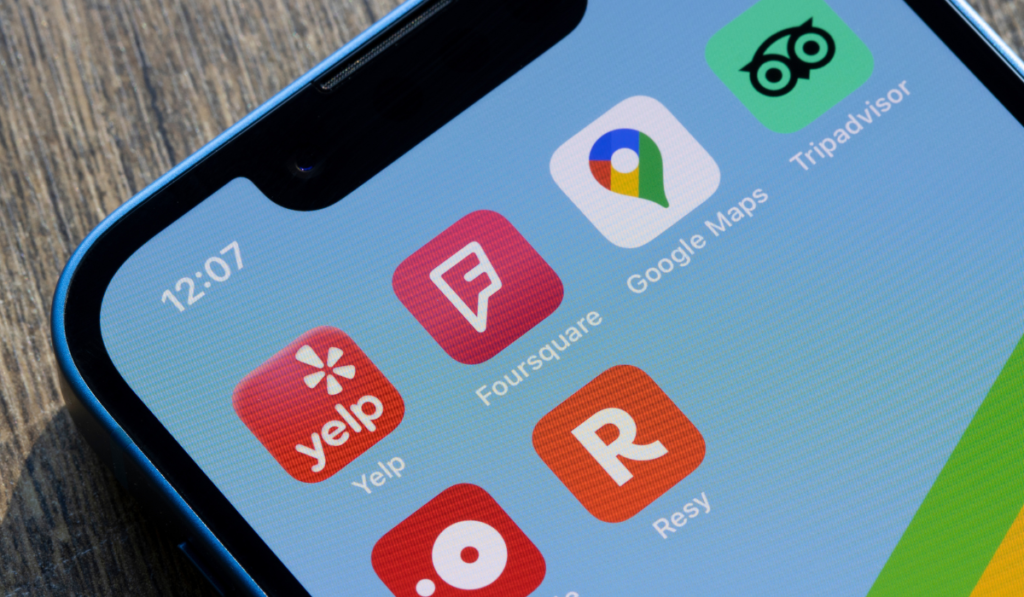
Tips for Leaving a Useful Review on Google Maps
Keep in mind that Google does not support anonymous reviews. Reviews are public, so anyone can see the reviews that you leave. They will see your name on the About Me page you have set up, as well as your review and any photos or videos you added to the review.
You should also keep the following tips in mind when you write reviews:
- Be authentic.
- Be informative.
- Be insightful.
- Be respectful.
- Avoid leaving professional or personal information.
- Check your spelling and grammar.
How to Edit a Review on Google Maps
If you change your mind about your review or realize you left out important information, you can edit it. Remember that you can only edit a review that you wrote.
How to Find the Review to Edit
You can find the review by navigating to the business’s listing on Google Maps and finding your review. But it is easier to follow these steps instead:
- Open Google Maps.
- Select the Menu in the top left corner.
- Select “Your contributions.”
- Select “Reviews.”
- Choose the review in question.
On Your Smartphone
- Open the Google Maps app.
- Tap “Contribute.”
- Select “View your profile” to view places you’ve reviewed.
- Select the relevant review to edit.
If you ever want to share a review, you can follow the above steps and select “Share” at the bottom of your review.
How to Edit the Review
- Navigate to the review you want to edit.
- Select “More” with three dots next to the review in question.
- Select “Edit.”
- Make your changes and follow the prompts to save them.
How to Delete a Review on Google Maps
You can delete a review that you wrote on Google Maps. You cannot delete a review written by someone else, but you can flag it. If it violates Google’s content policies, Google’s team will remove the review.
How to Find the Review to Delete
Find the review to delete the same way you would if you wanted to edit it. Repeat the steps to navigate to your contributions and scroll to the appropriate review, whether you are on the Google Maps mobile application or your computer.
How to Delete a Review You Wrote
- Instead of selecting “Edit” or “Edit review,” select “Delete” or “Delete review.”
- Confirm you wish to delete the review when prompted.
How to Report a Review You Didn’t Write
As mentioned, you can report a Google review you didn’t write, but you cannot delete it yourself. To report a review, do the following steps:
- Open Google Maps.
- Navigate to the review in question.
- Select “More” and the three dots next to the review.
- Select “Flag as inappropriate.”
- Select why you want to report the review.
- Wait for Google to review your report.
For reference, you can find a review to report by navigating to the business profile and looking at the reviews there. If you manage the business profile, you can also do so directly from there. Navigate to your Business Profile and select “Google Reviews.” From there, you will see the option of “More,” at which point you can select “Flag as inappropriate.”
You do not need to be the business owner to report a review. The only requirement is that the review must violate Google’s content policies.
Google restricts and prohibits the following type of content:
- Harassment
- Personal information
- Offensive content
- Hate speech
- Impersonation
- Misrepresentation
- Misinformation
- Fake engagement
- Profanity and obscenity
- Adult-themed content
- Sexually explicit content
- Violence and gore
- Dangerous content
- Restricted content
- Terrorist content
- Child safety
- Illegal content
- Solicitation and advertising
- Off-topic content
- Gibberish and repetitive content

Bonus: How to Respond to a Review of Your Company
You can’t delete a review of your business just because it is negative, and Google won’t remove it unless it violates its policies. So, every business should know how to respond to reviews. While it is smart to respond to positive reviews, it is essential to respond to negative ones.
Before you can respond to Google reviews, make sure to claim and verify your business profile. Then, do the following:
- Open Google Maps.
- Navigate to your business listing.
- Scroll to “Reviews.”
- Find the review in question.
- Select “Reply.”
As you respond to Google reviews, remember to be respectful and professional. It is best to acknowledge the experience mentioned in the Google review and apologize for it. Don’t offer excuses, but feel free to explain why it occurred and why it will not happen again. You should also offer to take the conversation somewhere more private, such as text, email, or the phone. Remember that what you write in a Google review or in replies to Google reviews is public.
How to Mark a Review as Helpful
As mentioned, reviews help people make informed decisions about what businesses to patronize. Google recognizes this and lets you mark a review as “Helpful.”
If you find a review particularly useful, consider clicking on “Helpful” and the thumbs up button. Your information and name will not be shown, but the review’s author will receive a notification. Google will display the number of helpful votes. Reviews with more Helpful votes are more likely to be shown.
You can remove your “Helpful” vote by tapping on the icon again.
Use Google Reviews to Build Your Online Presence
As a shopper or client, you should strongly consider leaving Google reviews to give other consumers more information about different businesses. As a business owner, you should strongly encourage customers to leave Google reviews. This will help more people find your company, increasing sales.
Get started today
Ready to grow? Scale your business with an AI-powered lead conversion platform.







